Home > Classroom Technology > Classrooms/Event Spaces > Zug > Zug 126
Zug 126
**For the most up-to-date instructions on Zug 126, view this article: Zug 102, 125, 204 **
Technology Instructions for Zug 126. If you experience any problems, call ext. 3333 or email the Help Desk at mediaservices@etown.edu. Please visit our Web site at http://www.etown.edu/ITS for additional information.
Quick Links to sections in this article:
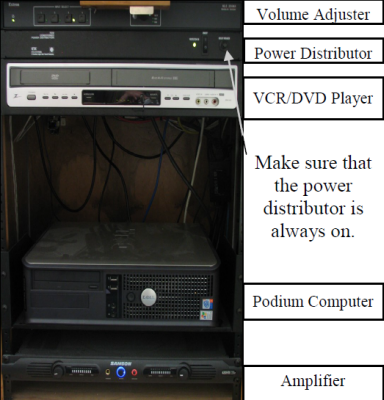
Using the Podium Computer
Step 1:Press the ON button under the Projector section on the Extron Control Panel to turn on the projector.
Note: Wait for the projector to warm up.
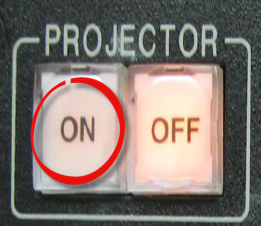 Step 2:Press the PC button near the center of the Control Panel. Step 2:Press the PC button near the center of the Control Panel.
 Step 3:Press the center power buttons located on the front of the computer and monitor if not already turned on. Log on with your network username and password.Step 4:The computer image will appear on the projection screen. Step 3:Press the center power buttons located on the front of the computer and monitor if not already turned on. Log on with your network username and password.Step 4:The computer image will appear on the projection screen.
Note: The MONITOR stays on only if the PC button is highlighted. If you select DOC CAM, VCR or DVD, the monitor will black out but will still be turned on. As soon as you select the PC button again, the monitor screen will appear.
Warning: Computer resets upon restart and shut down. Save your files to the network or removable media only.
Using a Laptop Computer
Note: It is recommended that you register your laptop on the college network to ensure better connectivity.
Step 1:Begin with the laptop turned off in order to connect.Step 2:Connect your VGA to the blue port on you laptop and the computer port on the Control Panel, your Ethernet cable to the network jacks on your laptop and on the Control Panel and your sound cable to the appropriate jacks on the laptop and Control Panel. If you need cables, you may borrow them from the Help Desk.Step 3:Press the ON button under the Projector section on the Extron Control Panel to turn on the projector.
Note: Wait a few moments for the projector to warm up.
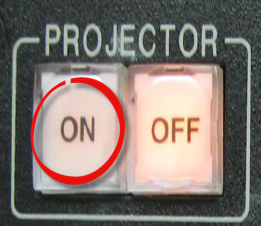 Step 4:Press the LAPTOP button near the center of the Extron Control Panel. Step 4:Press the LAPTOP button near the center of the Extron Control Panel.
 Step 5:Turn on the laptop. If you need power, plug your power adapter into the wall outlet.Step 6:Press the Windows key + P and click Duplicate to make the projector display the same as your screen. Step 5:Turn on the laptop. If you need power, plug your power adapter into the wall outlet.Step 6:Press the Windows key + P and click Duplicate to make the projector display the same as your screen.
Using the VCR/DVD Player
Step 1:Press the ON button under the Projector section on the Extron Control Panel to turn on the projector.
Note: Wait for the projector to warm up.
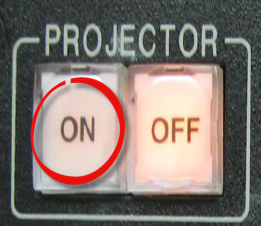 Step 2:Press the power button on the silver VCR/DVD player if it is not already on.Step 3:Place a DVD in the left or a VHS tape in the right side of the VCR/DVD player.Step 4:Press the VCR or DVD button on the Control Panel depending on the media you are playing. Step 2:Press the power button on the silver VCR/DVD player if it is not already on.Step 3:Place a DVD in the left or a VHS tape in the right side of the VCR/DVD player.Step 4:Press the VCR or DVD button on the Control Panel depending on the media you are playing.
 Step 5:Use the control panel or the VCR/DVD remote in order to control the VCR/DVD player. Step 5:Use the control panel or the VCR/DVD remote in order to control the VCR/DVD player.
Note: You will not be able to use the Monitor screen for the computer when this is selected. The monitor will be blacked out when another input besides PC is used, such as the VCR/DVD input. As soon as you select the PC input, the monitor’s image will light up again.

Properly Turn Off the Projector
Step 1:Turn the computer off by clicking on the START button at the bottom left of the screen, then select the SHUTDOWN option. Choose SHUTDOWN in the dialog box and click OK.Step 2:Turn off the projector by pushing the OFF button located at the Projector section of the Extron Control Panel.
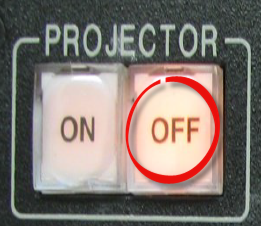 Step 3:If you want to turn on the projector again, give the machine several minutes to cool down before restarting the projector. Step 3:If you want to turn on the projector again, give the machine several minutes to cool down before restarting the projector.
Make sure that the projector is turned OFF because it is very expensive to replace the bulb.
| Author: karperc | Last Updated: 5/27/2021 1:38 PM | Page Views: 4404 |
https://helpdesk.etown.edu/helpconsole2012/KB/default.aspx?pageid=zug_126
|