Home > Software & Programs > PaperPort Notes > WebSnaps - PaperPort
WebSnaps - PaperPort
The WebSnap feature in PaperPort Notes lets you capture screenshots from the web and place them in your documents. Here's how to add them to a document.
Step 1:Tap the Insert menu and choose File of Snapshot from Web.
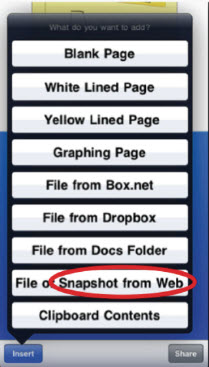 You can also insert a snapshot by creating a box and choosing Image... then Web Snapshot from the box Options Drawer. You can also insert a snapshot by creating a box and choosing Image... then Web Snapshot from the box Options Drawer.
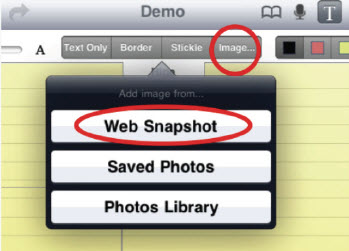 Step 2:Your web browser will appear. Navigate to the desired content and tap the WebSnap button in the bottom left corner of the window. Step 3:Tap and drag across the area of the web page that you would like to capture, then tap Capture Selection. Step 2:Your web browser will appear. Navigate to the desired content and tap the WebSnap button in the bottom left corner of the window. Step 3:Tap and drag across the area of the web page that you would like to capture, then tap Capture Selection.
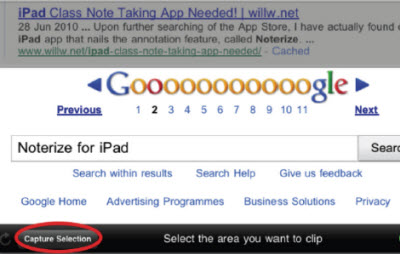 Step 4:The WebSnap will appear in your document on PaperPort Notes. It acts like a box, so you can tap it to edit or resize. Step 4:The WebSnap will appear in your document on PaperPort Notes. It acts like a box, so you can tap it to edit or resize.
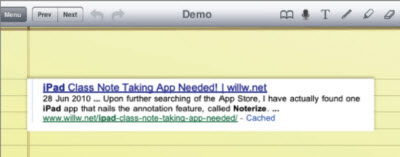
Adapted from:
PaperPort Notes for iPad User Guide
| Author: karperc | Last Updated: 6/21/2013 1:41 PM | Page Views: 6496 |
https://helpdesk.etown.edu/helpconsole2012/KB/default.aspx?pageid=websnaps
|