Home > Software & Programs > PaperPort Notes > Word Processing - PaperPort
Word Processing - PaperPort
You can use background text or boxes to input text in PaperPort Notes.
Quick Links to sections in this article:
Background Text:Background text can be used on all PaperPort Notes template pages, including blank, graphing, white lined, and yellow lined. It cannot be used on pages imported from PDF or PowerPoint files.
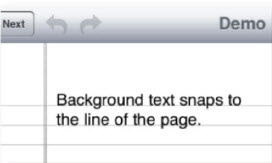
With background text, the text will automatically snap to the lines of the page. It will also automatically insert a new page when you've reached the end of a lined page.
To edit background text, tap on the center of the page. The keyboard will appear.
Boxes:Boxes allow you to position your typed text anywhere on the page. They also allow you to add Stickies and images to documents.
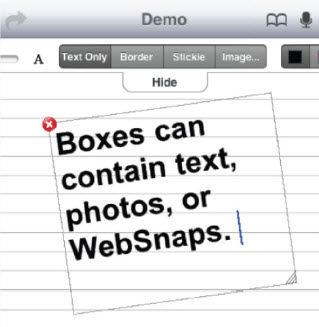
To make a box, Tap the Box tool at the top of the screen. Tap and drag across an area on the page to size the box. To reposition the box, tap and drag it with one finger. To resize the box, tap the resize handle in the bottom right corner of the box, or use the pinch-to-zoom gesture.
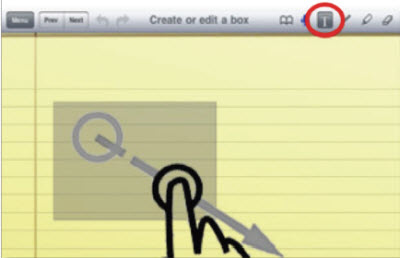
Use the Options Drawer to change the text size and color. From here, you can also make the box a Stickie or insert an image.
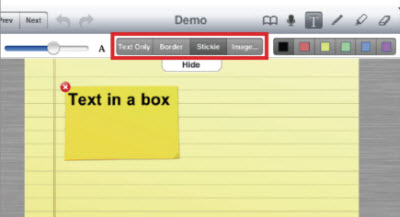
Adapted from:
PaperPort Notes for iPad User Guide
| Author: karperc | Last Updated: 3/18/2014 2:16 PM | Page Views: 4478 |
https://helpdesk.etown.edu/helpconsole2012/kb/default.aspx?pageid=word_processing
|