Home > Web Based Apps > Google Drive > Folders - Google Drive
Folders - Google Drive
You can create and use folders on your Google Drive to organize your files.
Quick links to sections in this article:
Create a Folder
Step 1:Log in to your Google account and navigate to your Google Drive. Step 2:Click the New button and choose Folder.
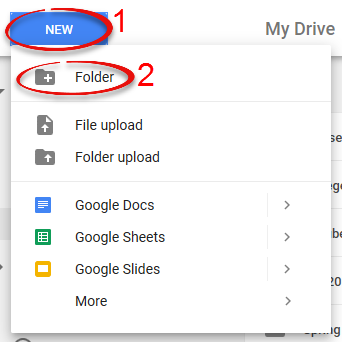
Step 3:Enter the name of your folder and click Create.
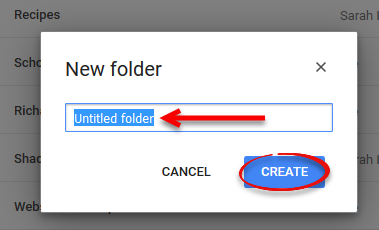
Step 4:The new folder will appear.
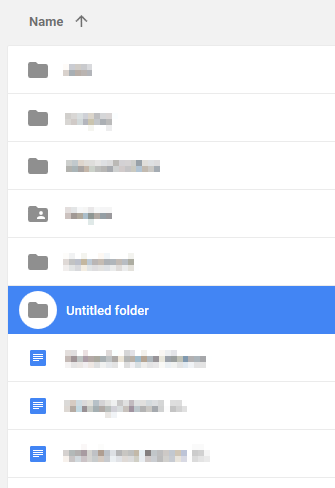
To create a folder within an existing folder, make sure you are in the existing folder when you go to create the new folder.
Add Files to a Folder
How to create a new Google Docs file within an existing folder.
Step 1:In your Google Drive, select the folder to which you would like to add a file.
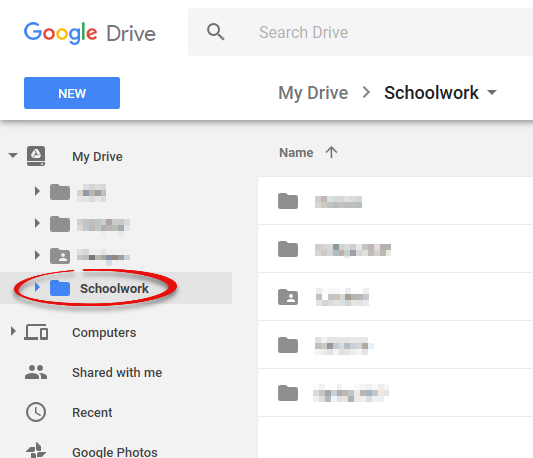
Step 2:Click New and choose the type of file you would like to create.
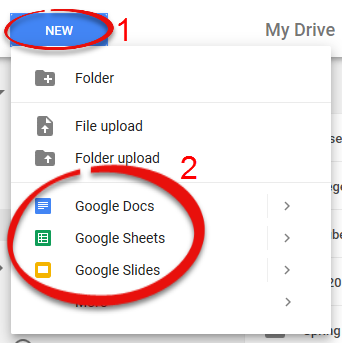
Step 3:After you've created the file, make sure you see "All changes saved" at the top.

Step 4:You may close the file. It will appear in the designated folder.
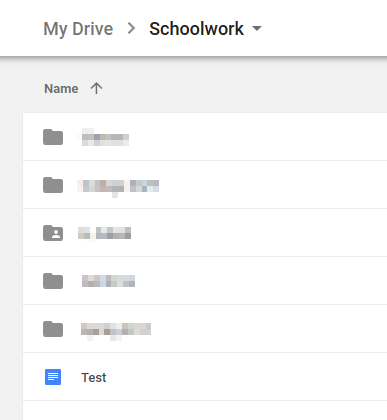
Upload Folders From Your Computer
You can upload an entire folder from your computer to your Google Drive, where it will remain in tact as a folder.
Step 1:In your Google Drive, click the New button and choose Folder Upload.
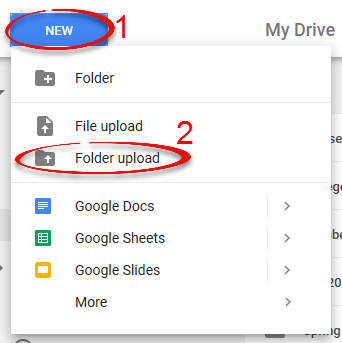
Step 2:Choose the folder you would like to upload and click Upload.
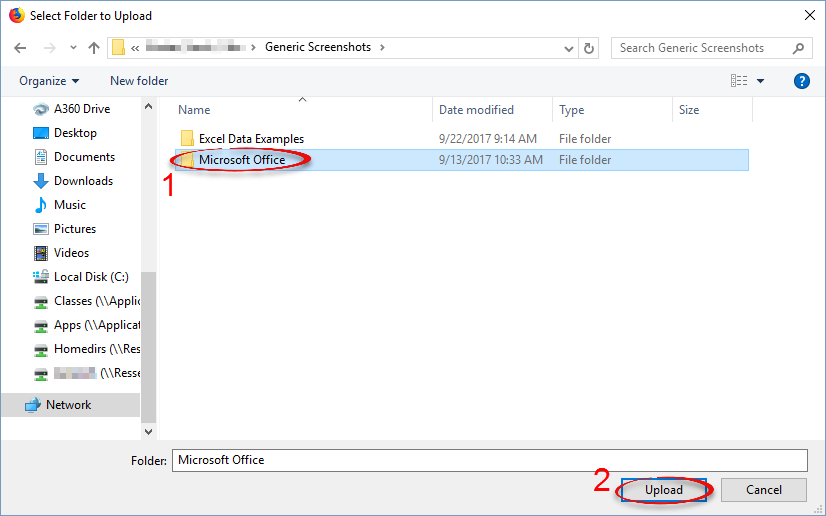
Step 3:When the upload is complete, the folder will appear on your Google Drive.
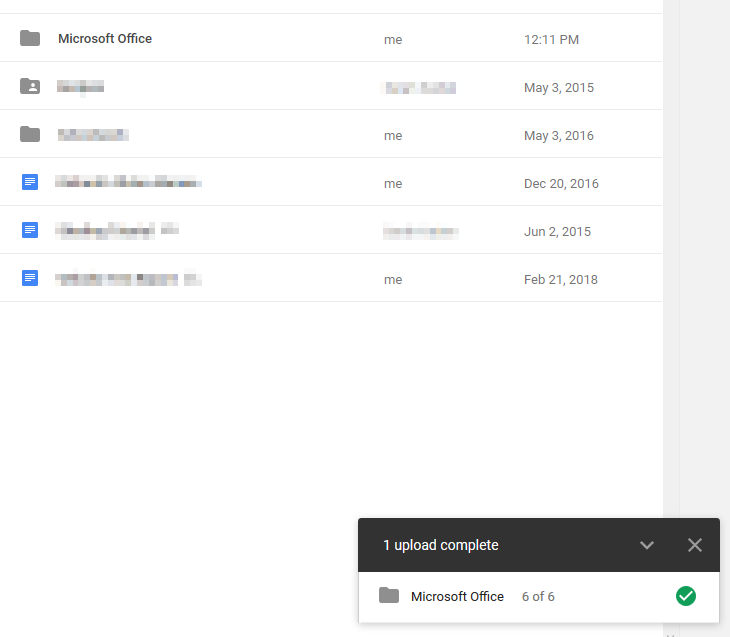
| Author: karperc | Last Updated: 3/11/2020 10:20 AM | Page Views: 4434 |
https://helpdesk.etown.edu/helpconsole2012/kb/default.aspx?pageid=folders
|