Home > Software & Programs > Macintosh OS X > Delete System Keychain - Mac OS X
Delete System Keychain - Mac OS X
How to delete your system keychain on a Mac.
Step 1:Log in to your Mac.
Step 2:Select Finder.
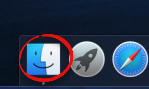 Step 3:Hold down the Option key and click Go. Library will be on the list. Step 3:Hold down the Option key and click Go. Library will be on the list.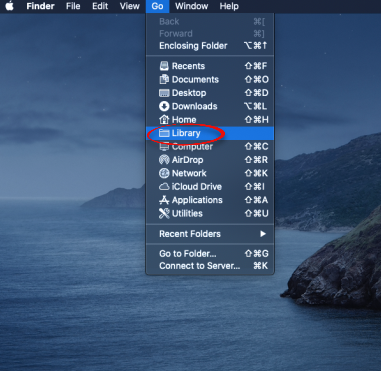
Step 4:Open the Keychains folder.
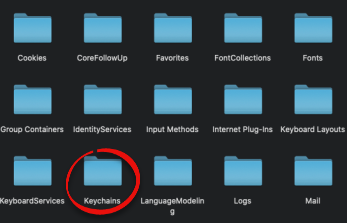
Step 5:
Click and drag login.keychain to the trash. Delete any other folders or files in the Keychains folder as well.
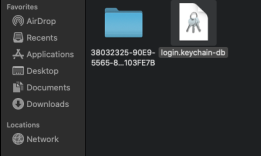
Step 6:Restart your Mac. Log in with your email password. Now you should be able to use this password to install programs. When you start Outlook, you will be prompted for your email password.
In some cases, this may not initially work. You will receive pop-up messages asking for you to enter your login password, but neither your new password or your old one will work. In this case, you will have to reset the default keychain.
Step 7:Open the Applications folder and open the Utilities folder.
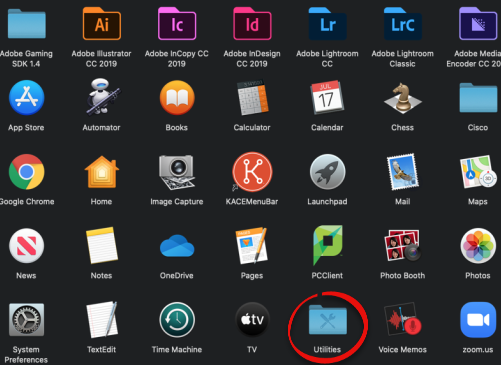
Step 7:
Click on Keychain Access.
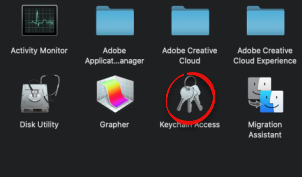
Step 8:Go to the top left and click on Keychain Access and then click Preferences.
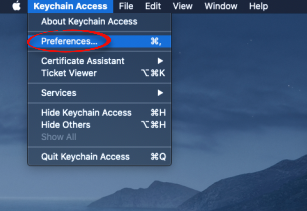
Step 9:Click Reset My Default Keychain.
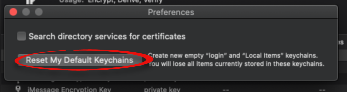
Step 10:Repeat Step 5. Log out and in again. You should no longer receive these pop-up messages.
| Author: karperc | Last Updated: 5/27/2021 1:20 PM | Page Views: 5122 |
https://helpdesk.etown.edu/helpconsole2012/kb/default.aspx?pageid=delete_system_keychain
|