Home > Classroom Technology > Classrooms/Event Spaces > Esbenshade > Esbenshade 187, 270, 281, 370, 380, 382
Esbenshade 187, 270, 281, 370, 380, 382
Technology Instructions for Esbenshade 187, 270, 281, 370, 380, and 382. If you experience any problems, call ext. 3333 or email the Help Desk at mediaservices@etown.edu. Please visit our Web site at http://www.etown.edu/ITS for additional information.
Quick Links to sections in this article:

Using the Podium Computer
Step 1:Touch the power button on the Crestron display.
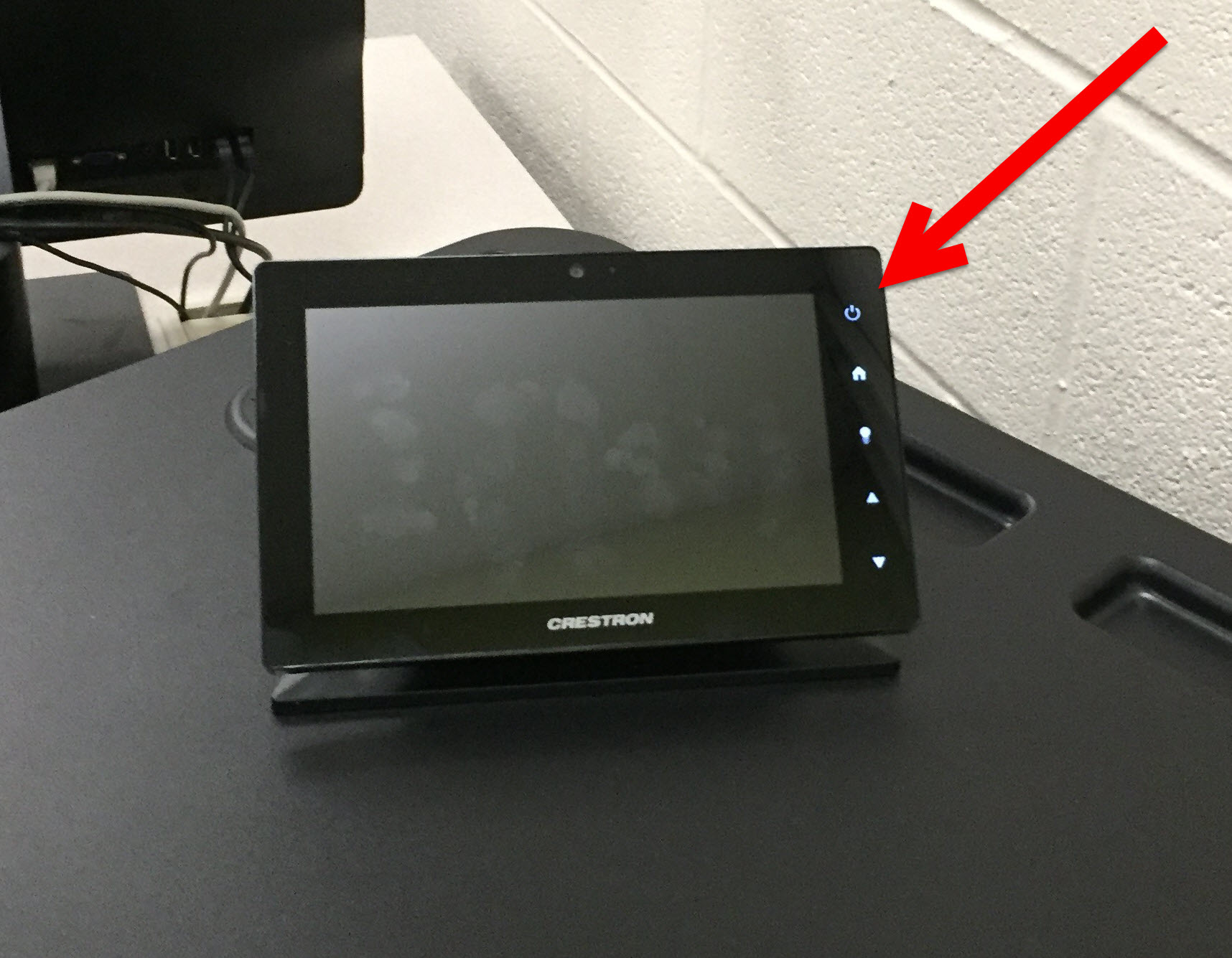
Step 2:Touch Lectern PC.
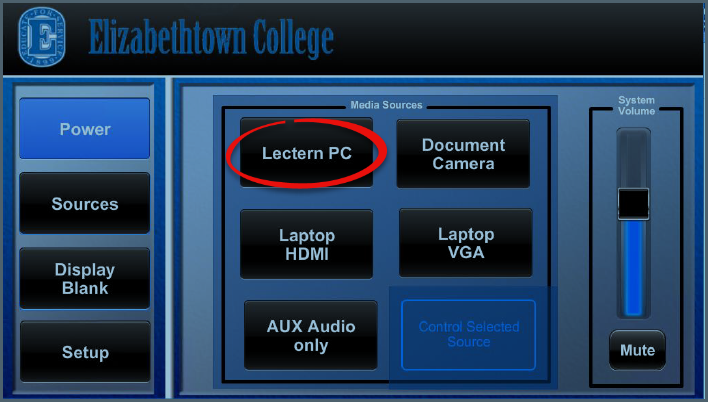
Step 3:Press the power button located on the front of the computer and monitor, if not already on. Log on with your network username and password.Step 4:The computer screen image will appear on the projection screen.
Warning: Computer resets upon restart and shut down. Save your files to the network or removable media only.
Using the Document Camera
Step 1:Press anywhere on the AMX Touch Panel to turn on the Panel screen.Step 2:Push Document Camera. When you touch the Document Camera option, the projector will automatically turn on.
Note: Wait for the projector to warm up.
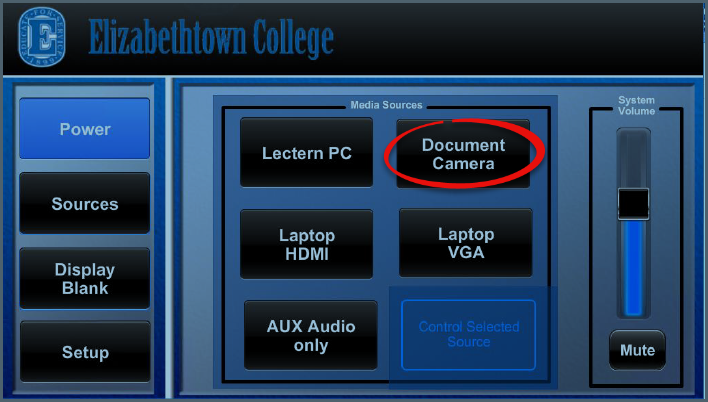
Step 3:Make sure that the Document Camera is on and in position. The power switch is on the left-hand side. The release is found at the bottom of the Camera arm.
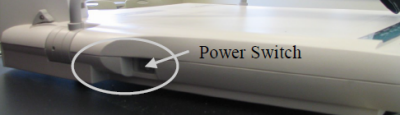
Step 4:
Tap Control Selected Source.
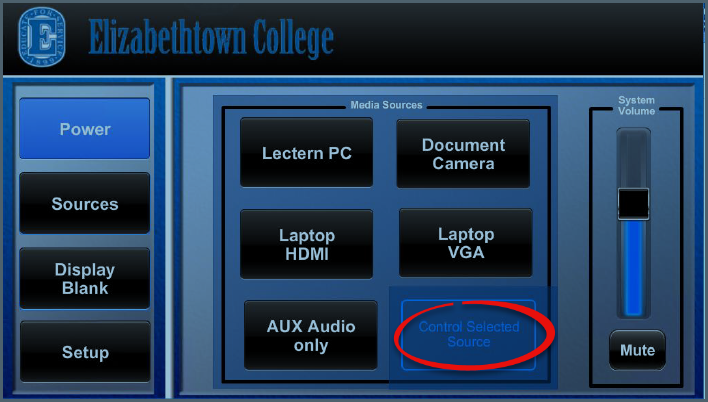
Step 5:Use the buttons on the Document Camera to adjust the lighting and view of your objects.
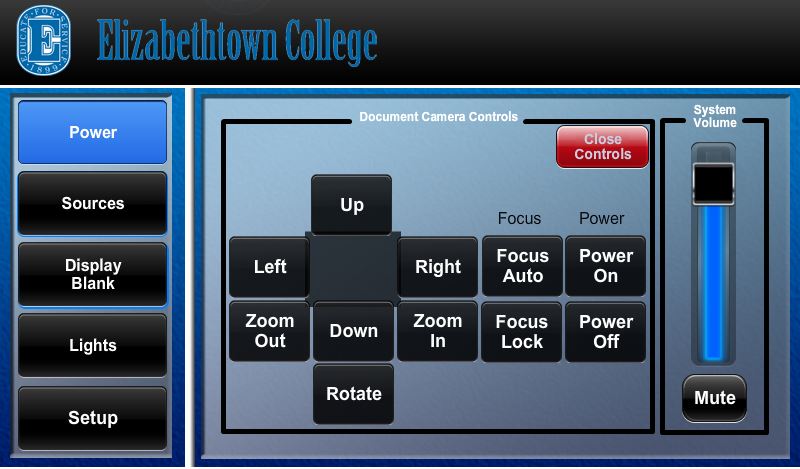
Using a Laptop Computer
Note: It is recommended that you register your laptop on the college network to ensure better connectivity.
Step 1:Begin with the laptop turned OFF in order to connect.Step 2:Connect the HDMI cable to its port, the Ethernet cable to the network jack and the sound cable to the headphone jack on your laptop. The cables are found in the cable box on top of the podium.
Some classrooms also have a VGA cable.

Step 3:Touch the power button on the Crestron display.
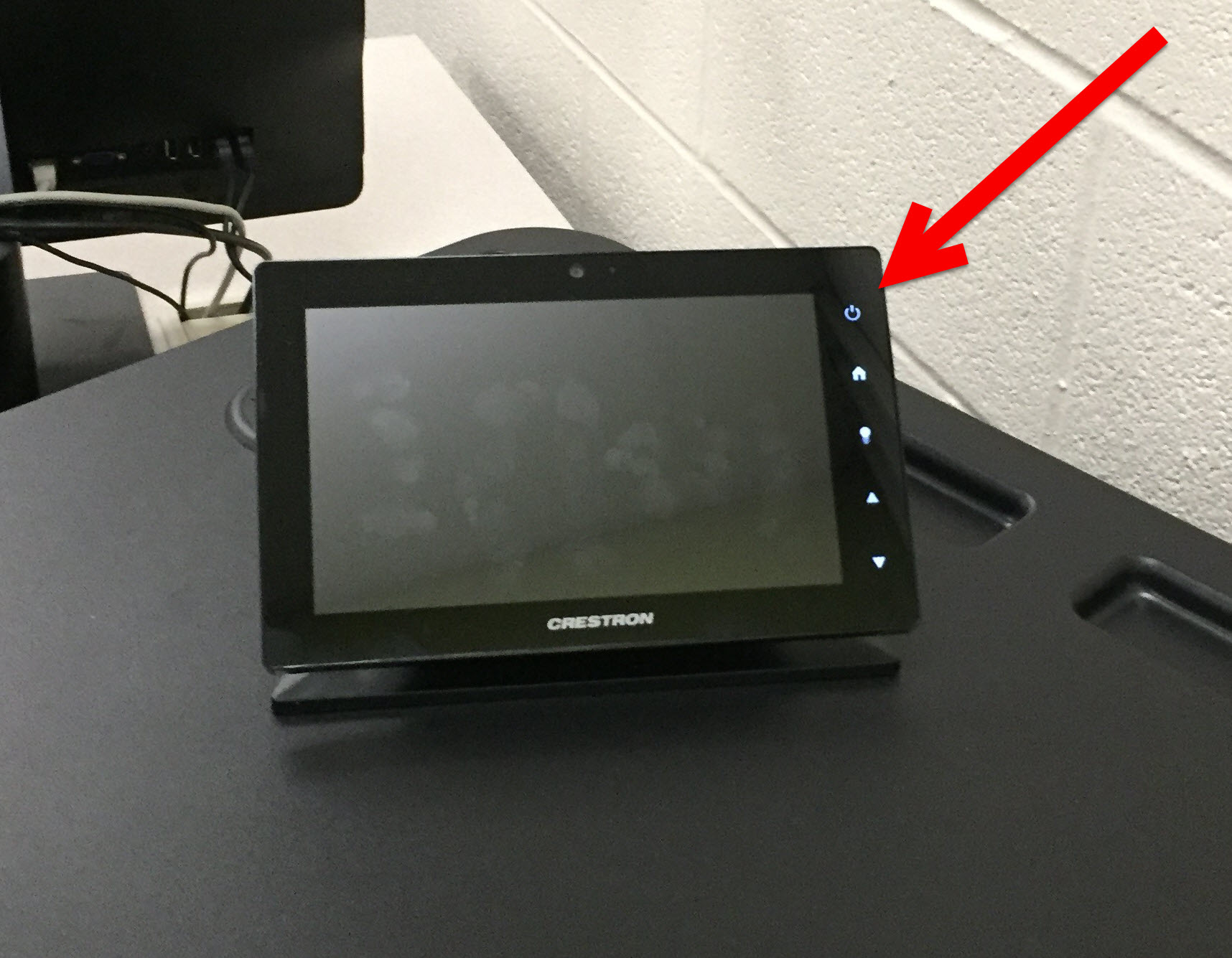
Step 4:Touch the Laptop HDMI button on the screen. When you touch the Laptop option, the projector will automatically turn on. If you are using the VGA cable, tap Laptop VGA.
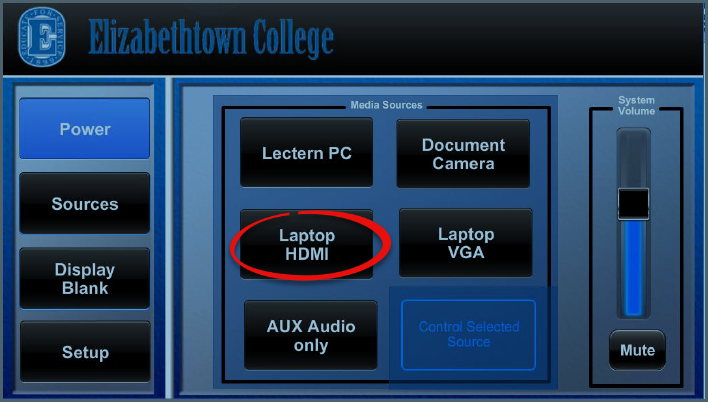
Step 5:Turn on the laptop by pressing its power button. If you need power, plug your power adapter into the outlet in the cable box.Step 6:Press the Windows key + P and click Duplicate to make the projector display the same as your screen.
Properly Turning Off the Projector
Step 1:Turn off the projector by touching the POWER button on the left sidebar. You will be prompted, “Are you sure you want to power off the system?” Touch YES.
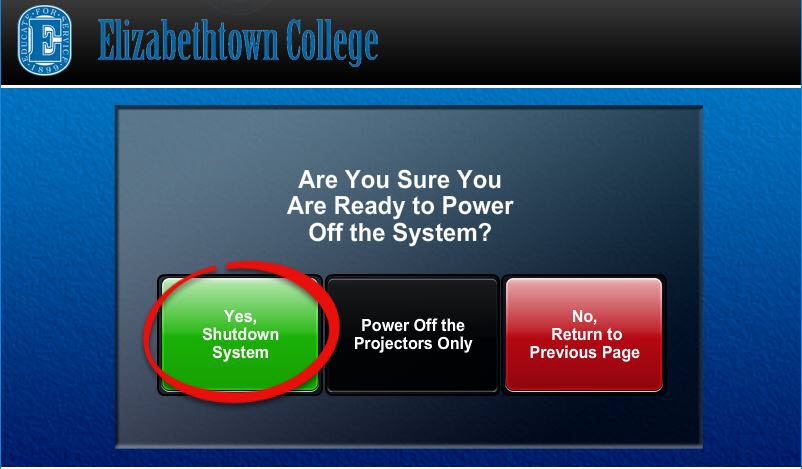
Step 2:Turn the computer off by clicking on the START button at the bottom left of the screen, then select the SHUTDOWN option. Choose SHUTDOWN in the dialog box and click OK.Step 3:If you want to turn on the projector again, give the machine several minutes to cool down before restarting the projector.
Warning: Do NOT turn off the Surge Protector!
Make sure that the projector is turned OFF because it is very expensive to replace the bulb.
| Author: karperc | Last Updated: 5/27/2021 1:28 PM | Page Views: 7752 |
https://helpdesk.etown.edu/helpconsole2012/kb/default.aspx?pageid=esbenshade_187_270_281_370_380_382
|