Home > Classroom Technology > Classrooms/Event Spaces > Zug > Zug 116
Zug 116
Technology Instructions for Zug 116. If you experience any problems, call ext. 3333 or email the Help Desk at mediaservices@etown.edu. Please visit our Web site at http://www.etown.edu/ITS for additional information.
Quick Links to sections in this article:

Using a Laptop Computer
Warning: You must register your laptop to use it on the college network.
Step 1:Pull down the projection screen slowly.Step 2:Place your laptop or the laptop in the cabinet on top of the desk as close to the AMX control station as possible.Step 3:Begin with the laptop turned OFF in order to connect.Step 4:Connect the VGA cable to the blue port, the Ethernet cable to the network jack and the sound cable to the headphone jack on your laptop. The cables are found in the Control station.
 Step 5:Press anywhere on the AMX control panel to activate the touch screen. Step 5:Press anywhere on the AMX control panel to activate the touch screen.
 Step 6:Press SOURCE at the top-left corner of the screen.Step 7:
Press LAPTOP on the touch screen and the projector will automatically turn on. Step 6:Press SOURCE at the top-left corner of the screen.Step 7:
Press LAPTOP on the touch screen and the projector will automatically turn on.
Note: Wait a few moments for the projector to warm up.Step 8:Turn on the laptop. If you need a power adapter, plug your power adapter into the electrical outlet inside the control station.Step 9:Press the Windows key + P and click Duplicate to make the projector display the same as your screen.
Using the Document Camera
Step 1:Press any button on the AMX control panel to activate the touch screen.
 Step 2:Press SOURCE at the top-left of the touch screen.Step 3:Press DOC CAM and the projector will automatically turn on. Step 2:Press SOURCE at the top-left of the touch screen.Step 3:Press DOC CAM and the projector will automatically turn on.
Note: Wait a few moments for the projector to warm up.Step 4:Raise the camera arm using the release at the bottom of the its arm. Lift the side arms.
 Step 5:The power switch is on the left-hand side. The panel lights will turn green when turned on. Step 5:The power switch is on the left-hand side. The panel lights will turn green when turned on.
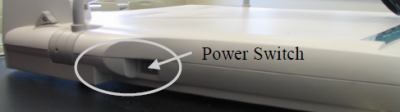 Step 6:Use the detail, focus and zoom buttons on the Document Camera to adjust the view of your objects. Step 6:Use the detail, focus and zoom buttons on the Document Camera to adjust the view of your objects.
Using the VCR/DVD Player
Step 1:Press the POWER button on the silver VCR/DVD Player if not already turned on.Step 2:Press anywhere on the AMX control panel to activate the touch screen.
 Step 3:Press DVD or VCR on the touch screen and the projector will automatically turn on. Step 3:Press DVD or VCR on the touch screen and the projector will automatically turn on.
Note: Wait a few moments for the projector to warm up.
Step 4:Place either a DVD in the left or a VHS tape in the right side of the VCR/DVD Player.Step 5:Use the control panel buttons in order to control the VCR/DVD Player.
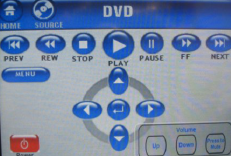
Properly Turn Off the Projector
Step 1:Turn the computer off by clicking on the START button at the bottom left of the screen, then select the SHUTDOWN option. Choose SHUTDOWN in the dialog box and click OK.Step 2:Turn off the projector by pushing the yellow POWER button at the bottom-left corner of the Crestron Control panel. It will prompt you, “Are you sure you are ready to power off the system?” Push YES.
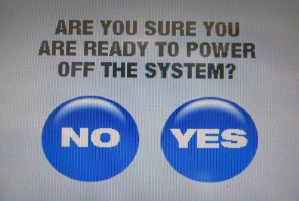 Step 3:
If you want to turn on the projector again, give the machine several minutes to cool down before restarting the projector.Step 4:Make sure that you leave everything as you found it for the next individual to use the podium and its media equipment. Step 3:
If you want to turn on the projector again, give the machine several minutes to cool down before restarting the projector.Step 4:Make sure that you leave everything as you found it for the next individual to use the podium and its media equipment.
Make sure that the projector is turned OFF because it is very expensive to replace the bulb.
| Author: karperc | Last Updated: 5/27/2021 1:38 PM | Page Views: 4769 |
https://helpdesk.etown.edu/helpconsole2012/kb/default.aspx?pageid=zug_116
|