Home > Software & Programs > Cisco > Jabber Incorrect Contact Display - Cisco
Jabber Incorrect Contact Display - Cisco
Jabber occasionally malfunctions, and an incoming call will be mislabeled with an incorrect contact. To correct the issue, follow the instructions below. If you are still having difficulty, contact the ITS Helpdesk (x3333) or visit us in Nicarry 125.
Incorrect Jabber Phone Pop-Ups
Step 1
Close Jabber:
Click the Gear and choose Exit.
Step 2
Make sure Jabber is not running in the background.
Open the Task Manager by pressing Ctrl + Alt + Del on your keyboard Choose Start Task Manager from the list Find and click CiscoJabber on the Processes list.
Then press End Process.
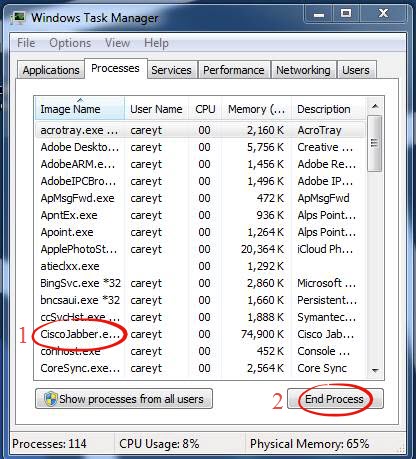
Step 3
Navigate to the CSF folder. Open Windows Explorer by either opening the start menu then clicking Computer or by clicking the icon on the task bar.
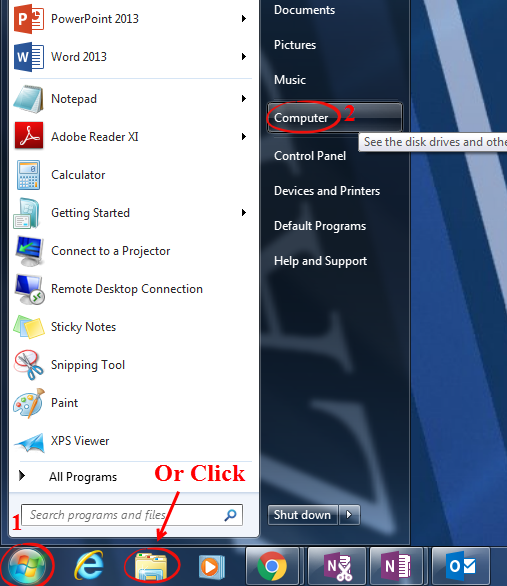
Click Local Disk (C:).
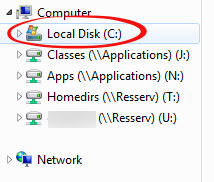
Double click Users.
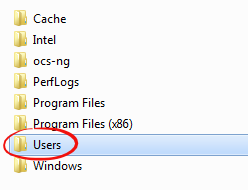
Double click on your name (i.e. jaynetj)
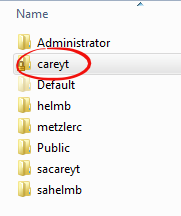
Double click App Data.
If AppData does not appear in your user folder, Unhide Folders. When you can see AppData you can continue.
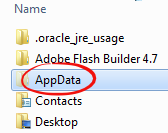
Double click Local.
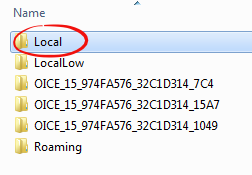
Double click Cisco.
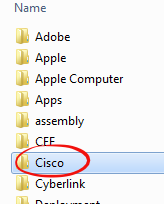
Double click Unified Communications.
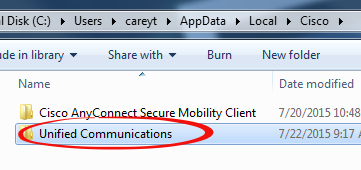
Double click Jabber.
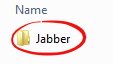
Double click CSF.
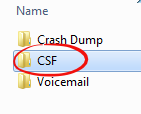
Step 4
Delete the Jabber Photo Cache.
Double click Photo Cache.
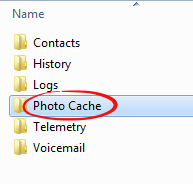
Be sure to delete only the files in the folder, not the folder itself. Press CTRL + A on the keyboard to select all the files.
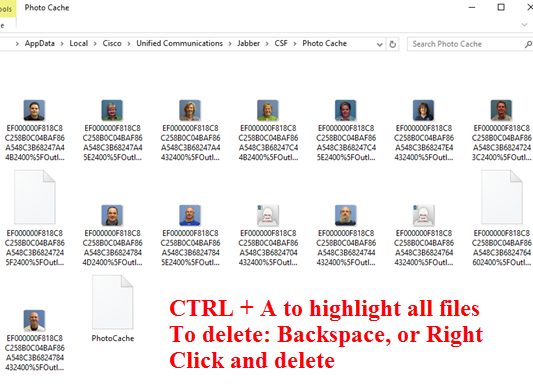
Press Delete on the keyboard, or right click on a highlighted file and select Delete.
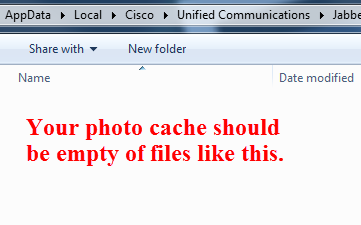
Step 5
Delete the contact from MS Outlook.
If the contact appearing incorrectly on your screen is still in your Outlook Contacts, delete the contact from Outlook.
Step 6
Repeat Step 3 to navigate to the CSF folder again.
Double click Contacts.
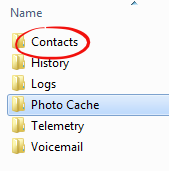
Delete the local contact cache by highlighting the DirectoryRSCache file and pressing Delete on the keyboard, or right click and delete.
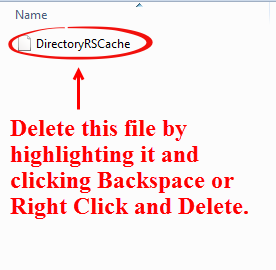
Be sure to delete the DirectoryRSCache file, not the entire Contacts folder.
| Author: gebbiak | Last Updated: 4/8/2016 10:06 AM | Page Views: 9446 |
https://helpdesk.etown.edu/helpconsole2012/kb/default.aspx?pageid=jabber_incorrect_contact_display
|