Home > Web Based Apps > Digication E-Portfolio > Alumni Access - Digication E-Portfolio
Alumni Access - Digication E-Portfolio
This article explains how to log in to Digication E-Portfolio as an alumni.
Quick links to sections in this article:
End of Support for Digication - May 2019
Technology continues to evolve and the college has access to several rich, easy-to-use online tools that could be used for e-portfolios. Tools such as Sway (part of Office 365), Adobe Spark (part of the Adobe CC Suite), Canvas ePortfolios, and Wordpress are just some of the possible e-portfolio tools the campus supports.
Because of this duplication, we have decided to drop our campus-wide subscription to Digication e-Portfolios as of May 14, 2019.
If users wish to maintain their existing Digication ePortfolios after May 2019, they will need to purchase an individual account. This option costs $19.95/year, and allows the user to keep Digication portfolios active. Accounts can be purchased here: http://www.digication.com/purchase.
Digication assures us that they won’t delete any information after our campus subscription ends, but anyone wishing to access and edit their ePortfolio would need to purchase a personal subscription after May 14, 2019. If you want to download or delete your Digication portfolios, you may do so before May 14th. Instructions are in this help guide.
If you no longer have access to your Etown email and did not change the email associated with your Digication account to a personal email before May 2019, you will need to contact Digication Support directly at 1.888.342.DIGI for assistance accessing your portfolios.
Logging In
Step 1:Go to etown.digication.com.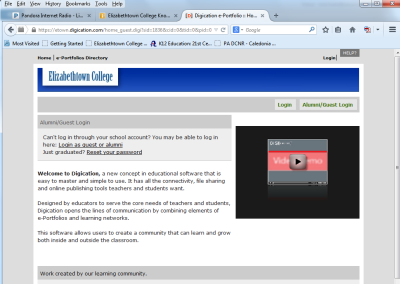
Step 2:Click Login as guest or alumni or Alumni/Guest Login.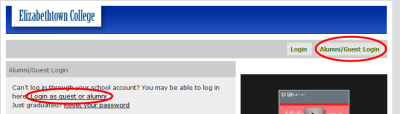
Step 3:Type in your username (email) and password. Click Log In.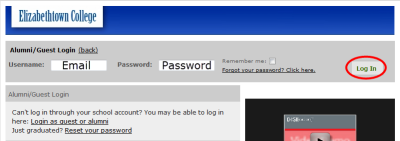
Note: If you had to reset your password first, use the username provided in the email with your password reset. Find out how to reset your password below.
You have now logged in to Digication E-Portfolio.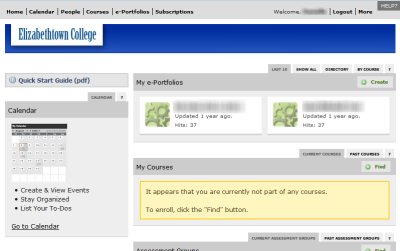
Forgotten Etown Credentials
If you no longer have access to your Etown email and did not change the email associated with your Digication account to a personal email before May 2019, you will need to contact Digication Support directly at 1.888.342.DIGI for assistance accessing your portfolios.
Resetting Password
Step 1:Go to etown.digication.com.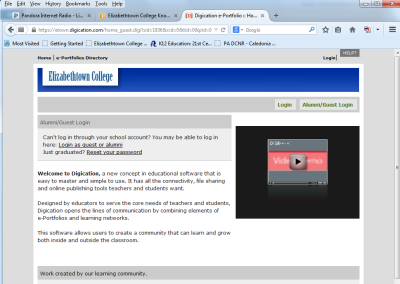
Step 2:Click on the Just graduated? Reset your password link under the Alumni/Guest Login.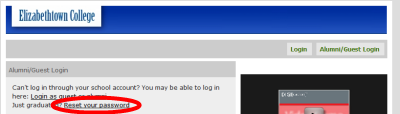
Step 3:Enter your email address in the field and click Send me my password.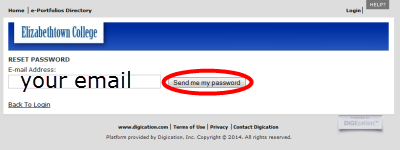
There will be a green confirmation bar once you click Send me my password.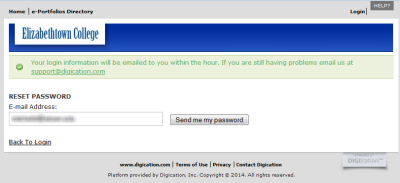
Step 4:An email will be sent to your email address with a reset password link. Click on the link or copy & paste it into a browser.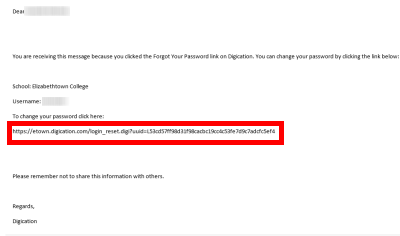
Step 5:Fill out the fields with your desired password and click Submit.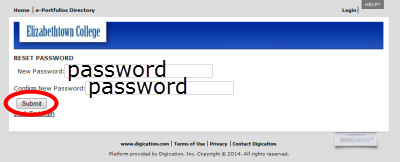
Step 6:A green bar will appear at the top of the screen stating your password change was successful. You can now log in to Digication by following the directions above.
Enabling Password Protection
Password protection allows you to control who views your portfolio by making access open only to those who have a password.
Step 1:Navigate to ePortfolio Settings.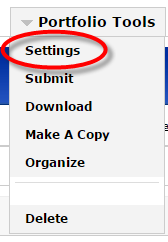 Step 2:Under Permissions, select Public, and several options will drop down. at the bottom, click on Require Password for Access. Step 2:Under Permissions, select Public, and several options will drop down. at the bottom, click on Require Password for Access.
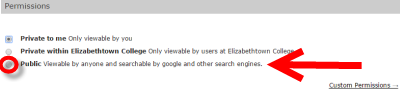 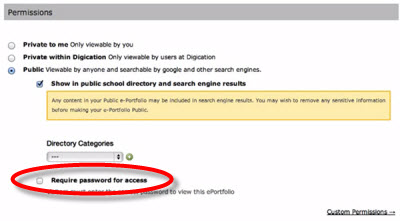 Step 3:Type in a password of your choice in the field. Step 3:Type in a password of your choice in the field.
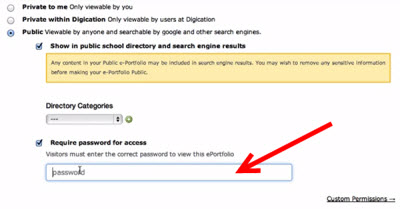 Once this password has been saved, anyone who attempts to view your ePortfolio will be prompted to enter this password you provide them before viewing it. Watch the video below for a step-by-step guide. Once this password has been saved, anyone who attempts to view your ePortfolio will be prompted to enter this password you provide them before viewing it. Watch the video below for a step-by-step guide.
Video
| Author: mitchelld | Last Updated: 1/27/2020 11:22 AM | Page Views: 4853 |
https://helpdesk.etown.edu/helpconsole2012/kb/default.aspx?pageid=alumni_access
|