Home > Software & Programs > Kurzweil > Save Files to Desktop - Kurzweil
Save Files to Desktop - Kurzweil
How to locate and save Kurzweil textbook files to your desktop for easy access.
Quick Links to sections in this article:
Map Network Drives
You will first need to map the Etown network drives in order to access the files provided by Learning Services for use on Kurzweil. Instructions are here.
Save Files to Desktop
Step 1:Open your Computer menu.
 Step 2:Double click on Homedirs.
Step 2:Double click on Homedirs.
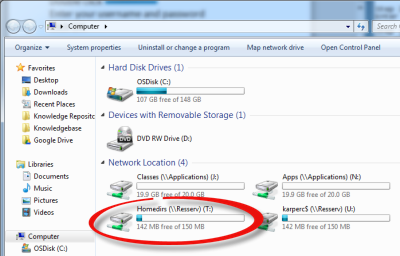 Step 3:Double click Faculty & Staff.
Step 3:Double click Faculty & Staff.
 Step 4:Double click Faculty & Staff Shared Folders.
Step 4:Double click Faculty & Staff Shared Folders.
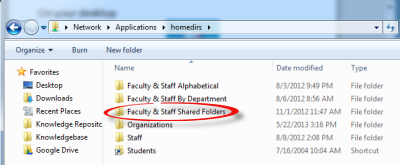 Step 5:Double click Learning Services.
Step 5:Double click Learning Services.
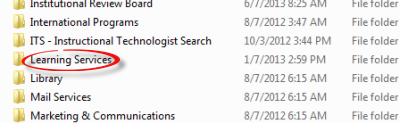 Step 6:Double click Shared - Kurzweil.
Step 6:Double click Shared - Kurzweil.
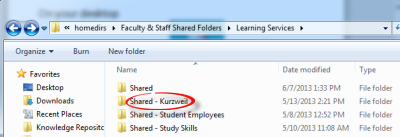 Step 7:Locate and open your textbook folder.
Step 7:Locate and open your textbook folder.
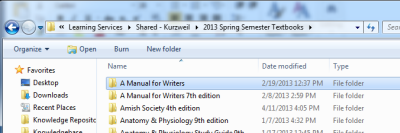 Step 8:Right click on the file you wish to save to your desktop. Choose Copy.
Step 8:Right click on the file you wish to save to your desktop. Choose Copy.
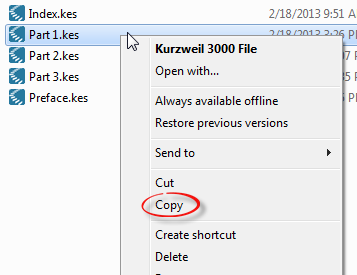 If you want to save all of the files for the textbook, click the first file in the list, hold the [Shift] key, then click the last one. Right click on the selection and choose Copy.
If you want to save all of the files for the textbook, click the first file in the list, hold the [Shift] key, then click the last one. Right click on the selection and choose Copy.
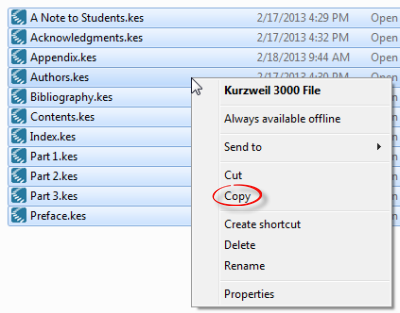 Step 9:Minimize windows so you can see your desktop. Right click on your desktop and choose Paste.
Step 9:Minimize windows so you can see your desktop. Right click on your desktop and choose Paste.
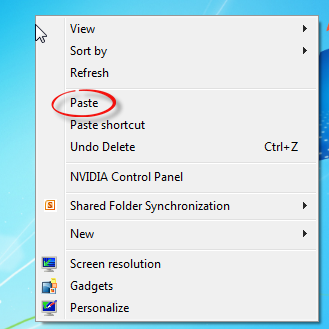 Step 10:Double click on the shortcut to open the file in Kurzweil.
Step 10:Double click on the shortcut to open the file in Kurzweil.

| Author: karperc | Last Updated: 3/28/2017 12:48 PM | Page Views: 3788 |
https://helpdesk.etown.edu/helpconsole2012/kb/default.aspx?pageid=save_files_to_desktop
|