Home > Etown Systems > Printing > Printing for College Computers > Restart Print Spooler - Windows
Restart Print Spooler - Windows
The print spooler manages printing from the computer. In rare instances, the printer connection information can become corrupted. You can stop and start the print spooler to refresh the information for printing to resume. The instructions use Windows 7.
Step 1:Click the Start menu button. Select Control Panel.
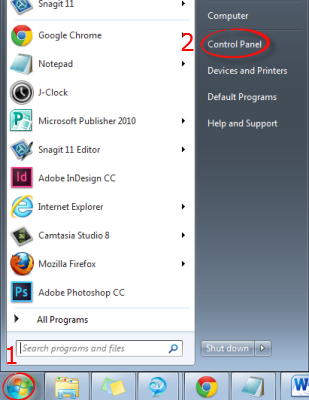 Step 2:Choose Administrative Tools (you may need to change the view to Small icons). Step 2:Choose Administrative Tools (you may need to change the view to Small icons).
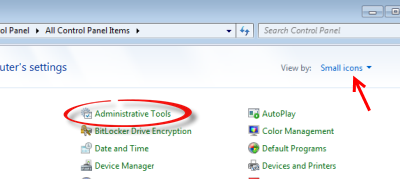 Step 3:Double click Services. Step 3:Double click Services.
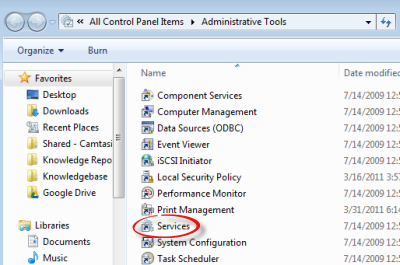 Step 4:Enter your username and password, if prompted. Step 5:Locate and double click Print Spooler in the list. Step 4:Enter your username and password, if prompted. Step 5:Locate and double click Print Spooler in the list.
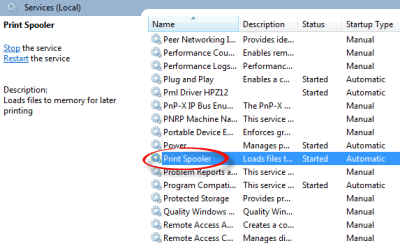 Step 6:Click Stop. Step 6:Click Stop.
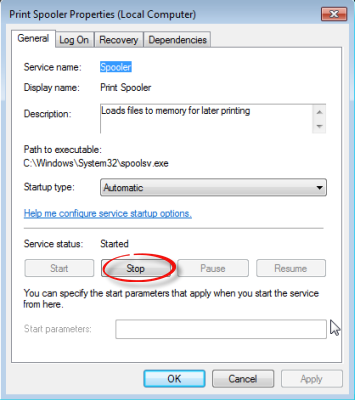 Step 7:Click Yes. Step 7:Click Yes.
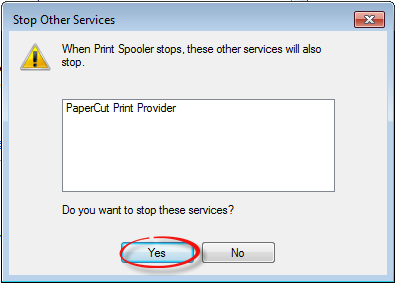 Step 8:Wait until it stops the service. Click Start when it is finished. Step 8:Wait until it stops the service. Click Start when it is finished.
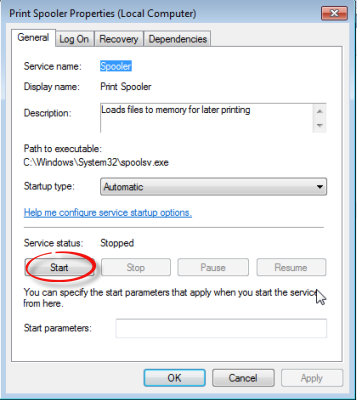 Step 9:Wait until it starts the service, then click OK. Step 9:Wait until it starts the service, then click OK.
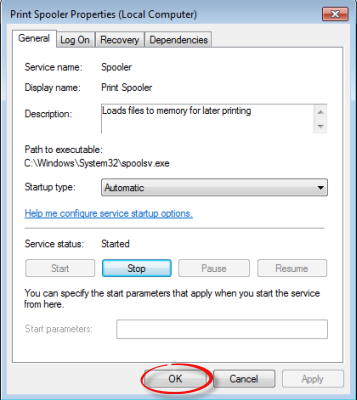 Step 10:You may close the Services, Administrative Tools, and Control Panel windows. Step 10:You may close the Services, Administrative Tools, and Control Panel windows.
| Author: karperc | Last Updated: 12/4/2013 2:02 PM | Page Views: 5119 |
https://helpdesk.etown.edu/helpconsole2012/kb/default.aspx?pageid=restart_print_spooler___windows
|