Home > Classroom Technology > Classrooms/Event Spaces > M&M Mars Classroom
M&M Mars Classroom
Technology instructions for the M&M Mars classroom. If you
experience any problems, call ext. 3333 or email the Help Desk at helpdesk@etown.edu. Please visit our Web site at http://www.etown.edu/ITS for additional information.
Quick links to sections of this article:
Using the Podium Computer
Step 1:
Tap the power button on the display panel found on the wall.
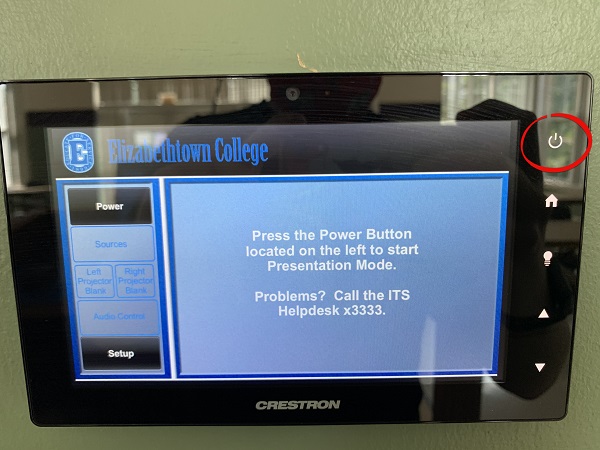
Step 2:Under Media Sources, tap Wallplate HDMI 1.
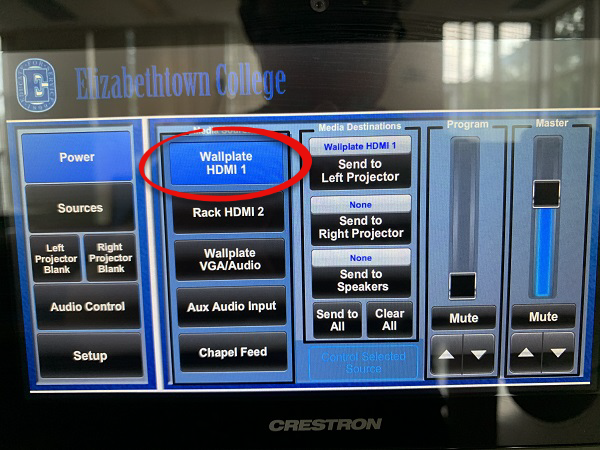
Step 3:
Tap Send to Left Projector or Send to Right Projector depending on which you want to use and also tap Send to Speakers for sound
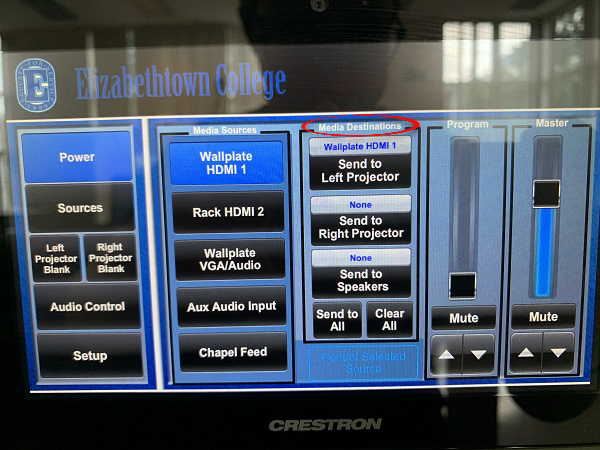
Step 4:If the Laptop is not already on, turn it on.Step 5:Log in with your network username and password.
Blanking Projectors:
Tap the Blank Projector Left/Right to turn the display to a blank screen. The button will be blue when active.
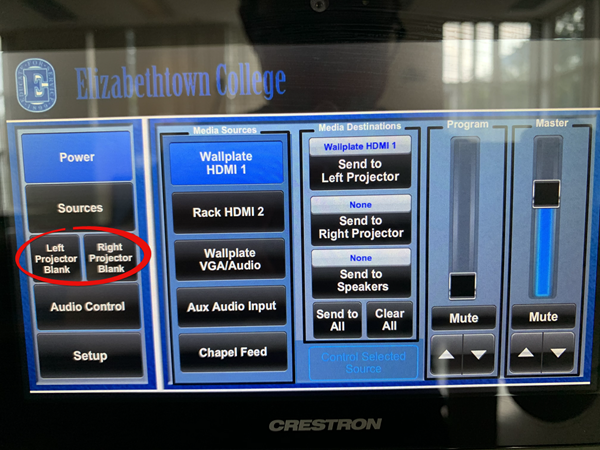
Microphones
Step 1: If using the mic on the podium, make sure the XLR cable is plugged into the wall.

Step 2: if you wish to use a handheld mic, There are wireless mics located in the drawer above the rack. Make sure the mic is powered on.
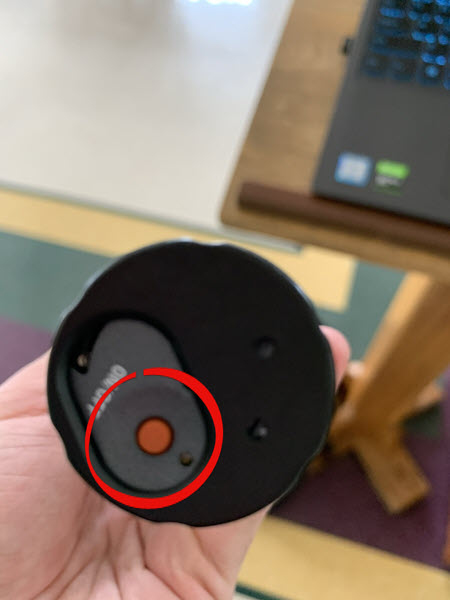
Step 3: Tap Audio on the display
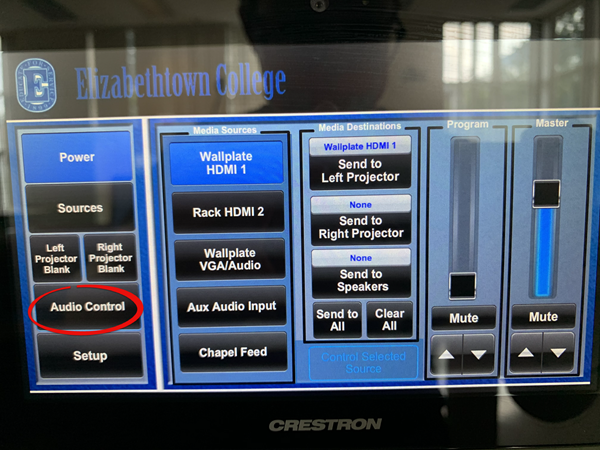
Step 4: using either the faders or the arrows, you can adjust the volumes of the mics or mute them if need be.
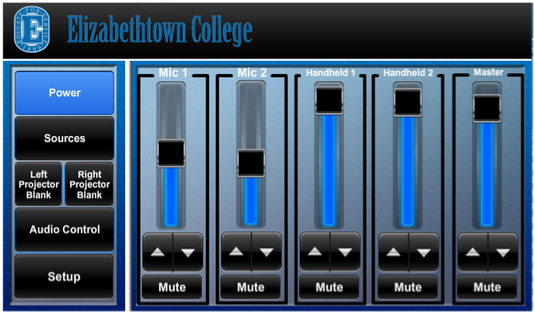
Connecting the HoverCam to a Laptop
Step 1: make sure the orange USB cable is plugged into the HoverCam
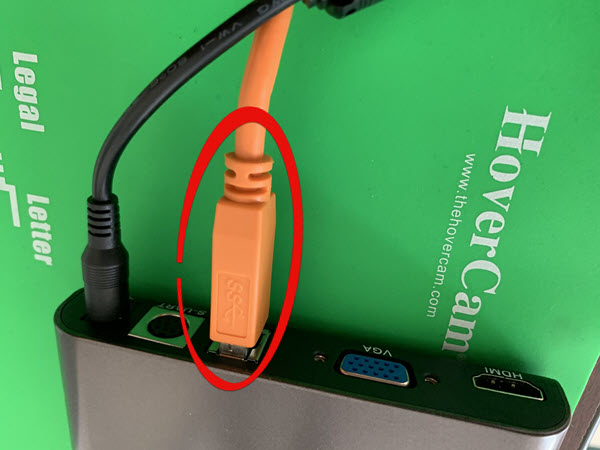
Step 2: Plug that Same orange cable into your Laptop’s USB port
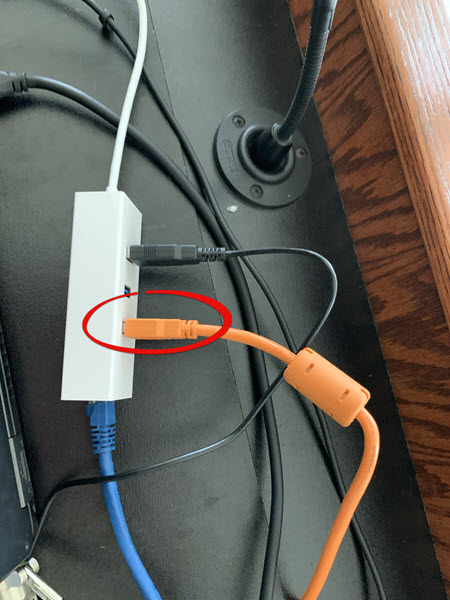
Step 3: On the HoverCam screen, click the monitor Icon in the upper right hand side of the screen.
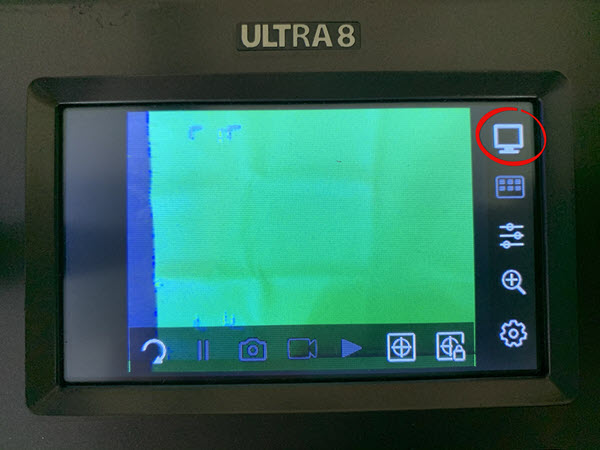
Step 4: Select the USB option.
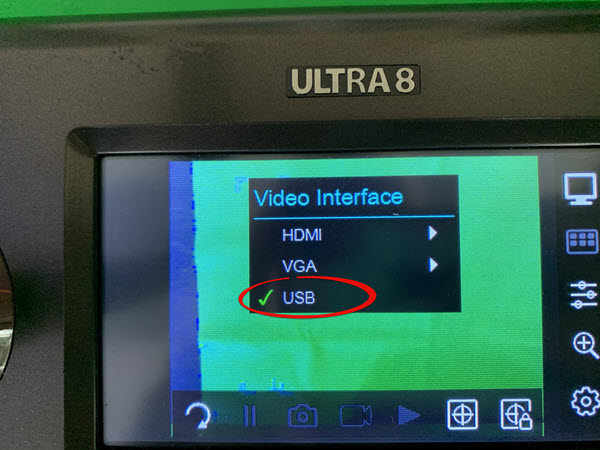
Sharing the HoverCam on Zoom
While in a call, select Video Settings and then choose HoverCam Ultra8 in the camera drop down.
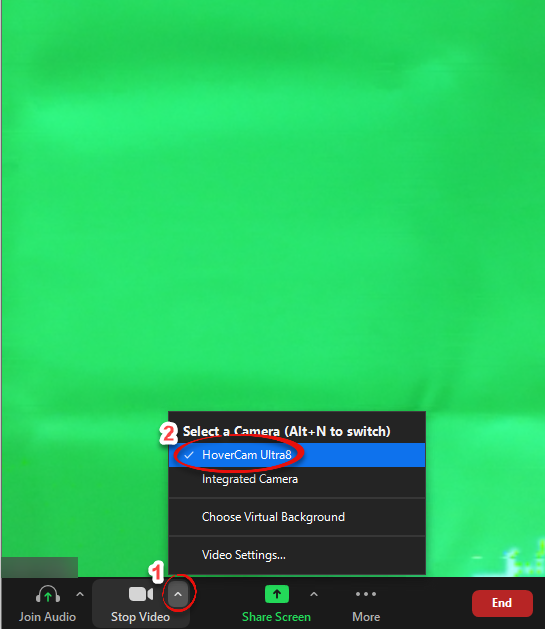
Properly Turning Off the Projector
Step 1:
Turn off the projector by touching the POWER button on the left sidebar. You will be prompted, “Are you sure you want to power off the system?” Touch YES.
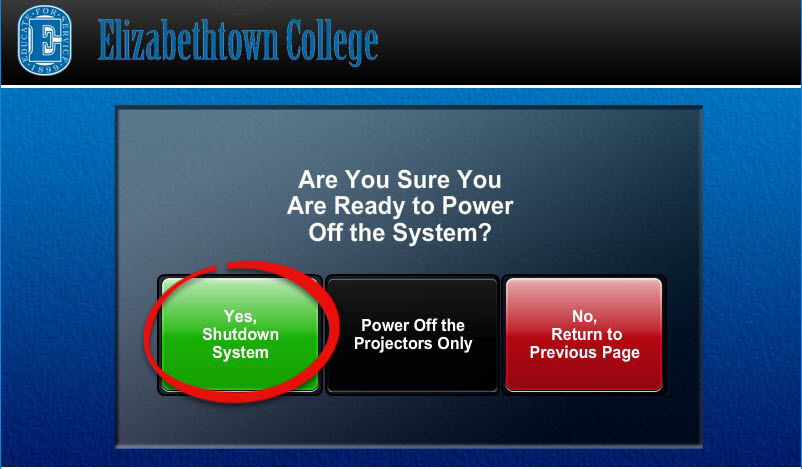
Step 2:
Turn the computer off by clicking on the Start button at the bottom left of the screen, then select the Power Button symbol. Choose Shut Down.
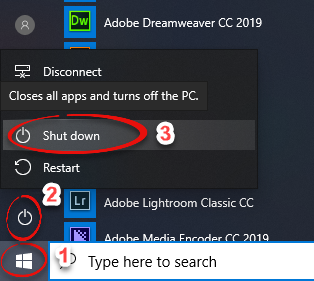
Step 3:
If you want to turn on the projector again, give the machine several minutes to cool down before restarting the projector.
Warning: Do NOT turn off the Surge Protector!
| Author: youngc1 | Last Updated: 8/30/2022 12:45 PM | Page Views: 2813 |
https://helpdesk.etown.edu/helpconsole2012/kb/default.aspx?pageid=m_m_mars_classroom
|