Home > Etown Systems > Printing > KYOCERA Copiers > Hold Retention
Hold Retention
When sending sensitive documents to the copier, you can submit the job
to be held at the Kyocera copier until you release the job. Private printing requires a password, hold printing does not.
Step 1:Select the copier normally from whichever program you wish to print (this example uses Microsoft Word). Then click Printer Properties next to the copier name.
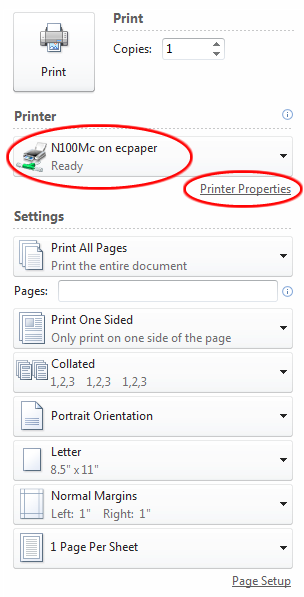 Step 2:1 - Click on the Job tab. Step 2:1 - Click on the Job tab.
2 - Click to check the box below the Job Storage option.
3 - Choose Job storage from the menu. You can specify the access code (password) in this screen, or click the check box at Prompt for access code to enter it in a separate screen later.
4 - Click OK.
Numbers are generally easier for the access when retrieving the job.
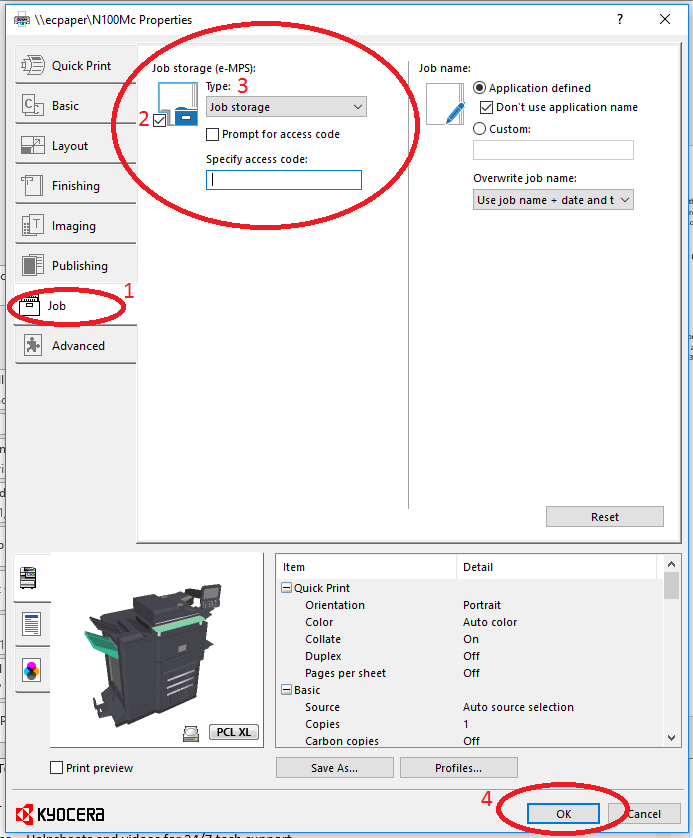 Step 3:Continue printing normally. Step 3:Continue printing normally.
To retrieve the Job:
Step 1:
Log-in to the copier.Step 2:Press Job Box.
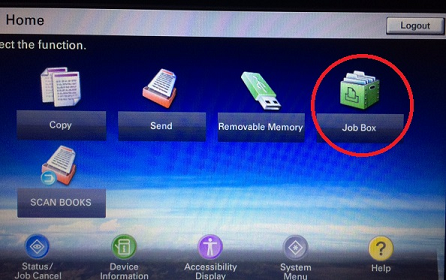
Step 3:Select Private Print/Stored Job, then press Open.
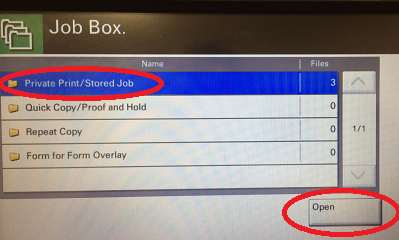 Step 4:Select your name from the list and press Open. Step 4:Select your name from the list and press Open.
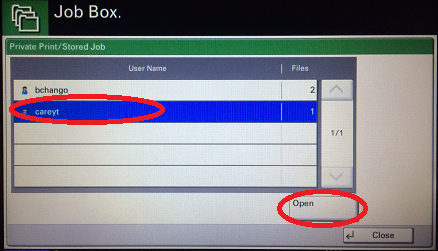 Step 5:Select the job you submitted and press Print. Step 5:Select the job you submitted and press Print.
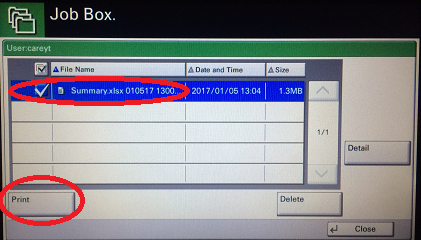 Step 6:Enter the password. Step 6:Enter the password.
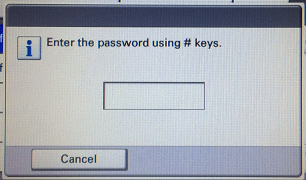
| Author: careyt | Last Updated: 3/1/2021 11:21 AM | Page Views: 1812 |
https://helpdesk.etown.edu/helpconsole2012/kb/default.aspx?pageid=private_and_hold_printing
|