Home > Software & Programs > Kurzweil > Install on PC - Kurzweil
Install on PC - Kurzweil
Kurzweil is a text to speech literacy software that makes it easy for students to access learning materials when they struggle with printed text. This program is available to anyone on Elizabethtown College's network. Here's how to install it on your PC.
Quick Links to sections in this article:
Note: In order to use Kurzweil, you must be approved by Lynne Davies prior to installation.
Map Network Drives
You will first need to map the Etown network drives in order to access the Kurzweil software for download on your personal computer. Instructions are here.
Install Kurzweil
Note: In order to install Kurzweil on your home computer, you must connect to VPN.
Step 1:Open your Computer options.
 Step 2:Double click on Apps (\\Applications) (N:) under Network Location.
Step 2:Double click on Apps (\\Applications) (N:) under Network Location.
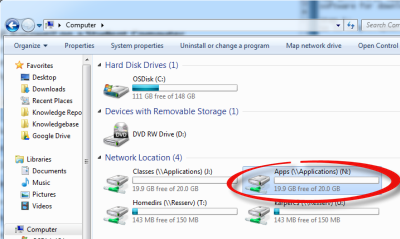 Step 3:Locate and open the Kurzweil folder.
Step 3:Locate and open the Kurzweil folder.
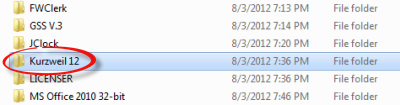 Step 4:Double click setup.exe.
Step 4:Double click setup.exe.
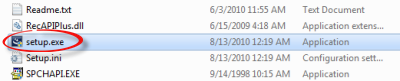 Step 5:If prompted, enter your Etown username and password. Click Yes to allow the installation.
Step 6:Select Kurzweil 3000 Network Client. Click OK.
Step 5:If prompted, enter your Etown username and password. Click Yes to allow the installation.
Step 6:Select Kurzweil 3000 Network Client. Click OK.
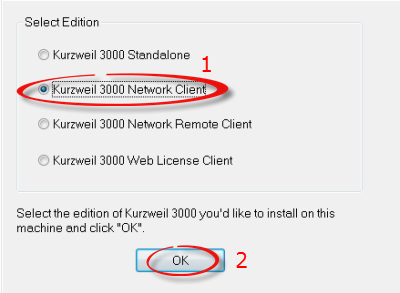 Step 7:Choose Kurzweil 3000 LearnStation and click OK.
Step 7:Choose Kurzweil 3000 LearnStation and click OK.
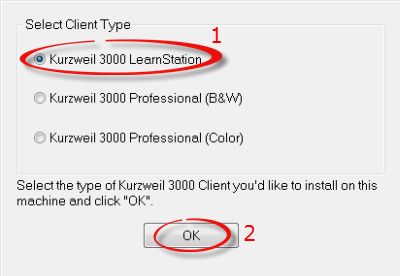 Step 8:Click Next>.
Step 8:Click Next>.
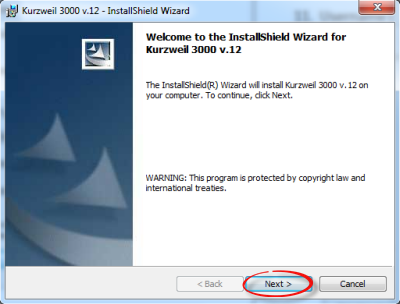 Step 9:Select I accept the terms in the license agreement and click Next>.
Step 9:Select I accept the terms in the license agreement and click Next>.
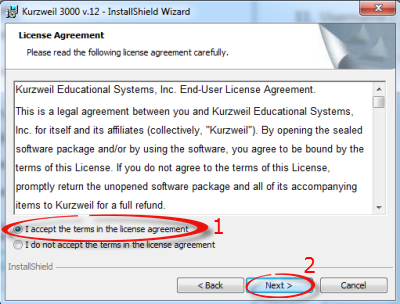 Step 10:Under User Name, enter your Etown network username. The Organization is already set to Elizabethtown College. Click Next>.
Step 10:Under User Name, enter your Etown network username. The Organization is already set to Elizabethtown College. Click Next>.
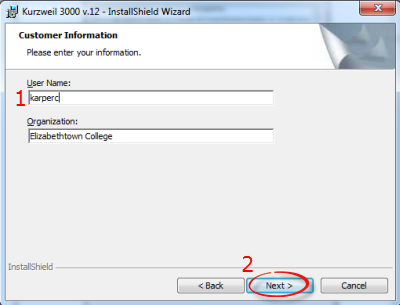 Step 11:Select Complete and click Next>.
Step 11:Select Complete and click Next>.
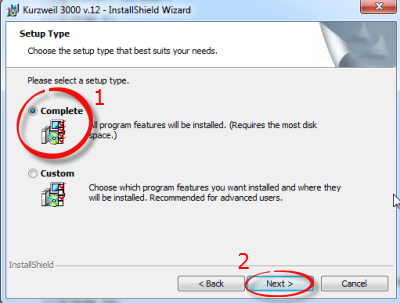 Step 12:Click Install.
Step 12:Click Install.
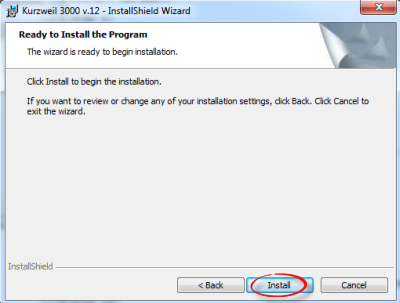 Step 13:In the Network Engine TCP/IP Address boxes, enter "10.0.40.13". Click OK.
Step 13:In the Network Engine TCP/IP Address boxes, enter "10.0.40.13". Click OK.
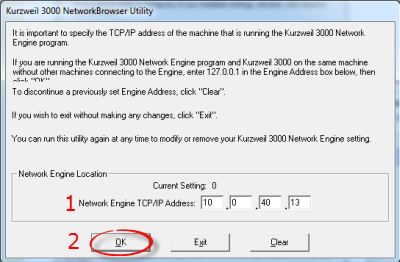 Step 14:Click Yes to accept the server address.
Step 14:Click Yes to accept the server address.
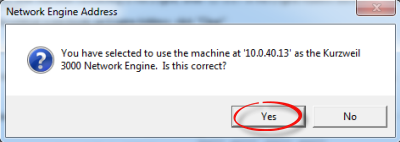 Step 15:Click Finish.
Step 15:Click Finish.
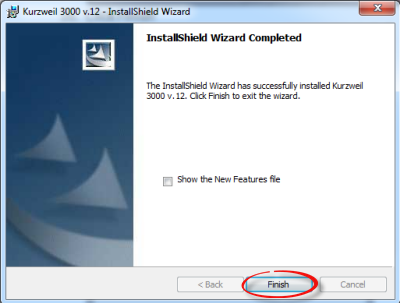 Step 16:You must restart your computer to complete the process.
Step 16:You must restart your computer to complete the process.
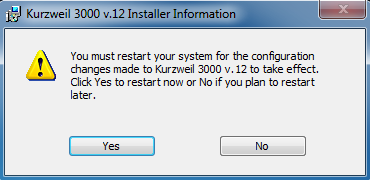 Step 17:The Kurzweil program icon will appear on your desktop.
Step 17:The Kurzweil program icon will appear on your desktop.

| Author: karperc | Last Updated: 3/28/2017 12:48 PM | Page Views: 5224 |
https://helpdesk.etown.edu/helpconsole2012/kb/default.aspx?pageid=install_on_pc
|