Home > Software & Programs > PaperPort Notes > Bookmarks - PaperPort
Bookmarks - PaperPort
Adding a bookmark can help you break up a note set and allow you to quickly navigate to important pages.
Step 1:Open the page to which you would like to add a bookmark.Step 2:Tap the Bookmark icon at the top of the page, then tap the + button.
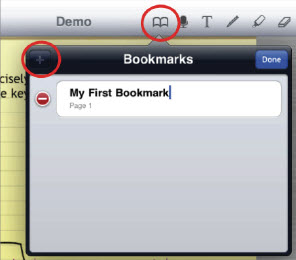 Step 3:Name your bookmark. Note that the bookmarks are organized by page number, not alphabetically by name. Tap Done when you are finished naming. Step 3:Name your bookmark. Note that the bookmarks are organized by page number, not alphabetically by name. Tap Done when you are finished naming.
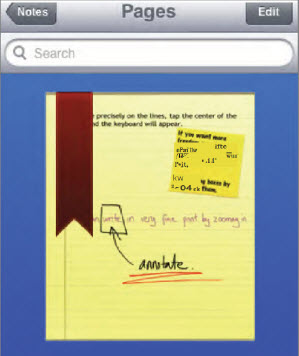 Step 4:Whenever you want to quickly open that page, tap the Bookmark icon and select the page from the list. Step 4:Whenever you want to quickly open that page, tap the Bookmark icon and select the page from the list.
Adapted from:
PaperPort Notes for iPad User Guide
| Author: karperc | Last Updated: 6/21/2013 1:40 PM | Page Views: 6342 |
https://helpdesk.etown.edu/helpconsole2012/kb/default.aspx?pageid=bookmarks
|