Home > Classroom Technology > Equipment Check Out > Video Cameras > Deleting Videos - Video Camera Check Out
Deleting Videos - Video Camera Check Out
After you have successfully uploaded the videos from the camera to your
computer, please delete all video and picture files from the camera
before returning it to ITS. Here is a list of instructions on how to do
so. For questions, please contact the ITS Help Desk at x3333, or at helpdesk@etown.edu.
Step 1:Click the Display button underneath your camera's screen.

Step 2:Select which video you would like to delete and press the FUNC button.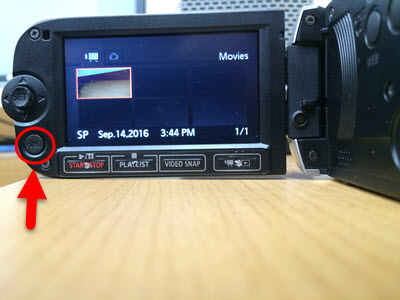
Step 3:Select the Trash Can icon and press the Set button. .JPG)
Step 4:Select This Scene and press the Set button.
Step 5:Select Yes.
Step 6:Select OK.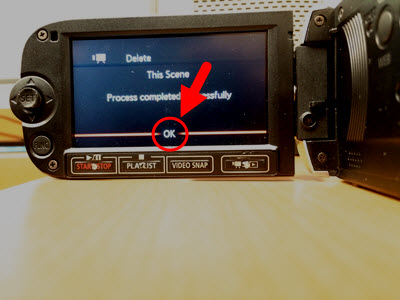
You have now deleted your video.
| Author: andersonjm | Last Updated: 9/16/2016 3:46 PM | Page Views: 3872 |
https://helpdesk.etown.edu/helpconsole2012/kb/default.aspx?pageid=deleting_videos
|