Home > Software & Programs > Firefox Profile Error
Firefox Profile Error
How to fix the Profile Missing error when you start Mozilla Firefox.
Step 1:
Click OK on the Profile Missing error window. 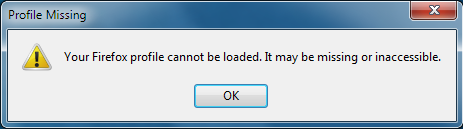
Step 2:
Close Firefox. Navigate to Local Disk (C:). Click File.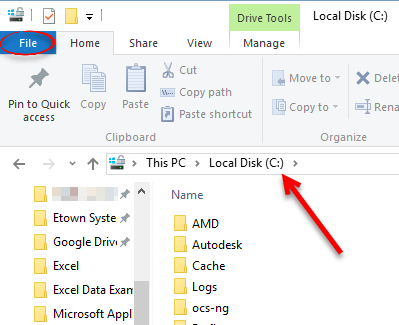
Step 3: Click Change folder and search options.
Step 4:
Click the View tab. Under Hidden files and folders, click Show hidden files, folders, and drives. Click Apply, then click OK. (You will hide them again for the last step.)
Step 5:
Navigate to C:\Users\yourusername\AppData\Roaming\Mozilla\Firefox
Step 6:
Delete the "profile.ini" file.
Step 7:
Start Firefox. The error is fixed.
Step 8:
Repeat Step 3 and 4. In Step 4, under Hidden files and folders, select Don't show hidden files, folders, or drives. Click OK.
| Author: kelliek | Last Updated: 9/1/2022 2:14 PM | Page Views: 4192 |
https://helpdesk.etown.edu/helpconsole2012/kb/default.aspx?pageid=firefox_profile_error
|