Home > Classroom Technology > Classrooms/Event Spaces > Myer Xbox
Myer Xbox
Technology instructions for the Myer gaming room. If you experience any problems, call ext. 3333 or email the Help Desk at mediaservices@etown.edu.
Quick links to sections in this article:
If you encounter a problem, DO NOT try to fix it yourself. Contact ITS.
Add a Personal Account
Step 1: Select the profile icon in the top left corner. Choose Add new.
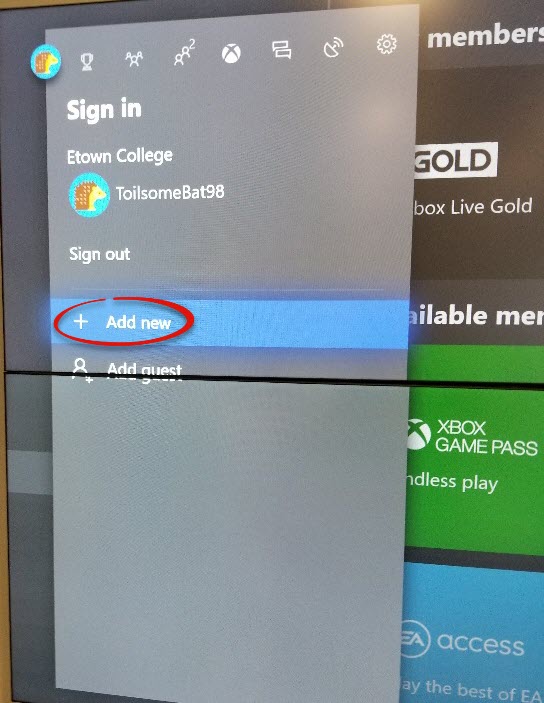
Step 2: Enter the email address, phone number, or Skype ID associated with your Xbox account.
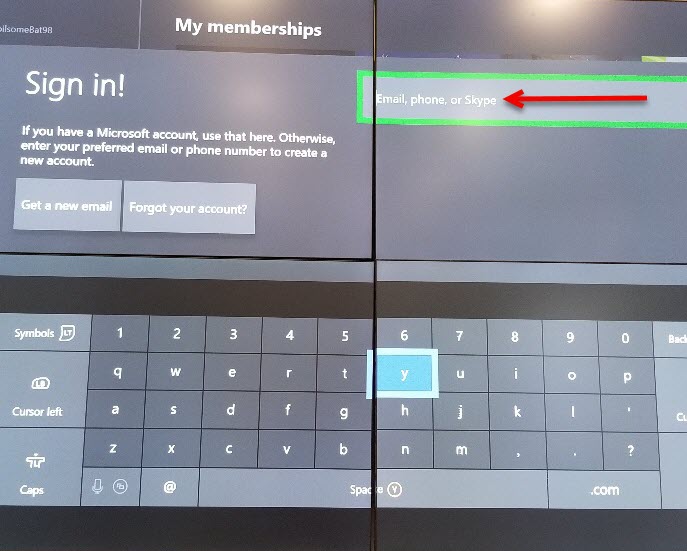
Step 3: Select Continue.
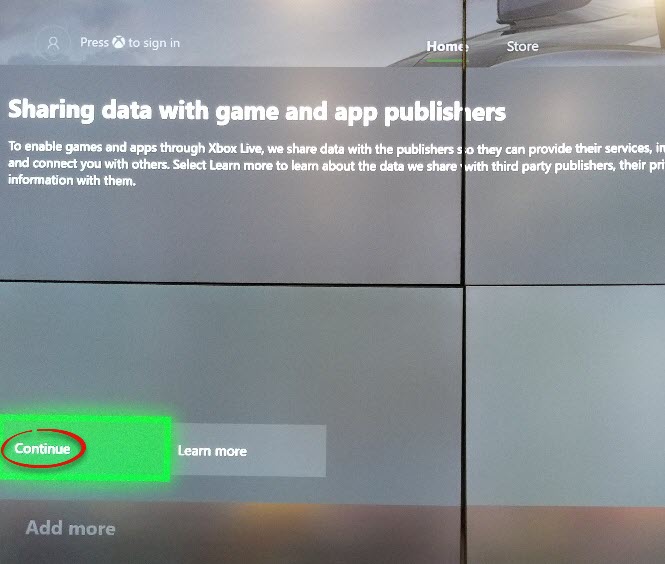
Step 4: Select Continue.
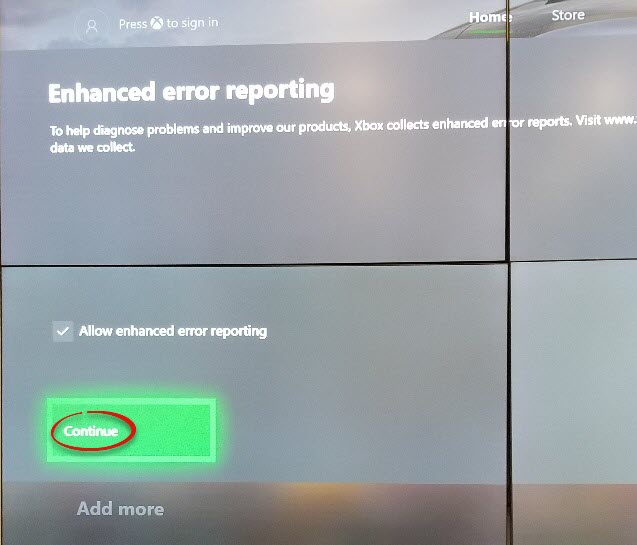
Step 5: Choose Lock it down. This will prevent others from accessing your account.
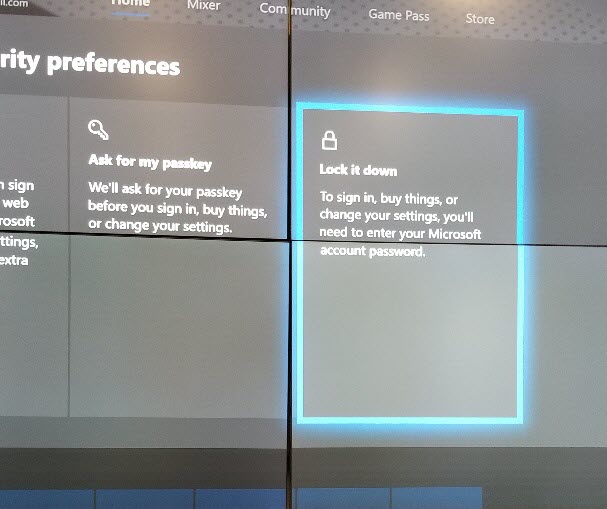
Step 6: Select No thanks. The setup is now complete! You can download your own games and use your own Xbox live as you would with your personal Xbox.
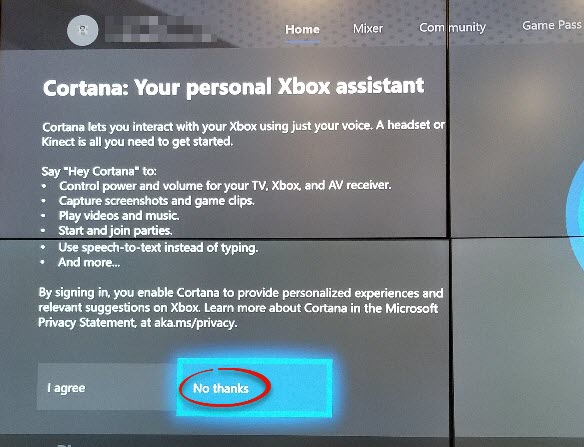
Remove a Personal Account
Step 1: Go to Settings and select Remove account.
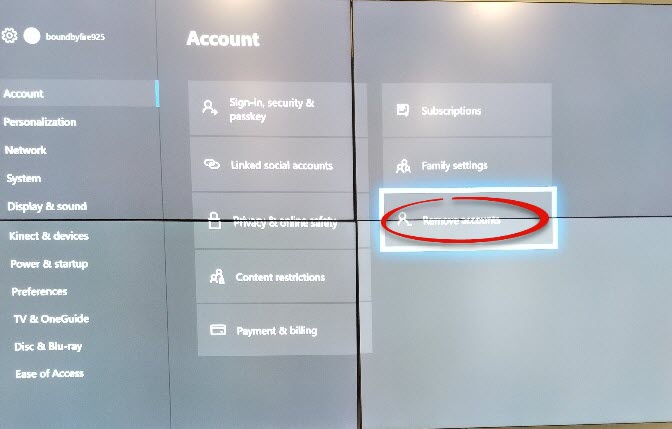
Step 2: Select your account.
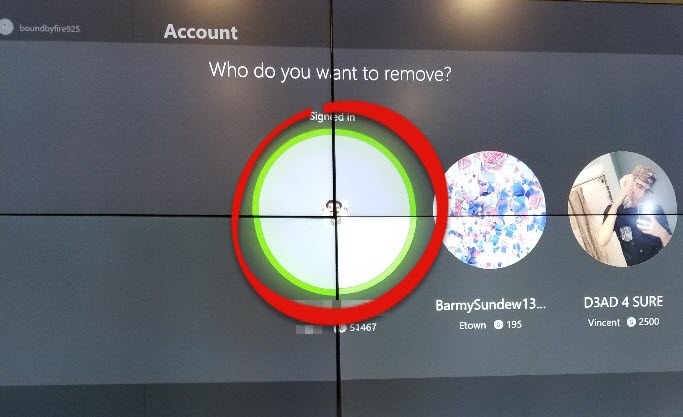
Step 3: Choose Remove. Your personal account will no longer be saved.
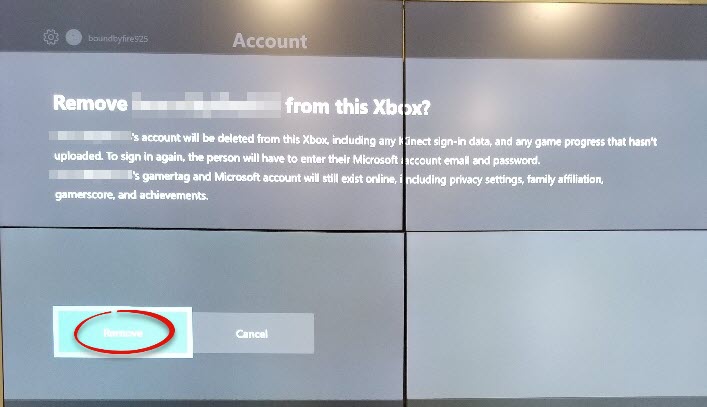
| Author: kadens | Last Updated: 10/15/2018 9:19 AM | Page Views: 3635 |
https://helpdesk.etown.edu/helpconsole2012/kb/default.aspx?pageid=myer
|