Home > Web Based Apps > Web Browsers > Internet Explorer > Compatibility View - Internet Explorer
Compatibility View - Internet Explorer
Compatibility view in Internet Explorer 11 needs to be turned on or off for different websites. If a site looks different, or if you can't click certain buttons, it may be an issue of compatibility view.This may include JClock, Schedule, PCNActivePay and Survey Monkey. Outlook Web App however, does not require compatibility view. If you have added etown.edu sites to compatibility view, please turn it off.
Quick links to sections in this article:
Turn On Compatibility View
You need to turn compatibility view if a website will not display properly.
Step 1:
Open Internet Explorer and go to the website you are trying to view. Step 2:
Click Tools on the IE menu bar.
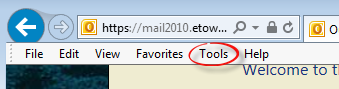 Note: If the menu bar is not displayed, click here for instructions to display it.
Note: If the menu bar is not displayed, click here for instructions to display it.
Step 3:
Select Compatibility View Settings.
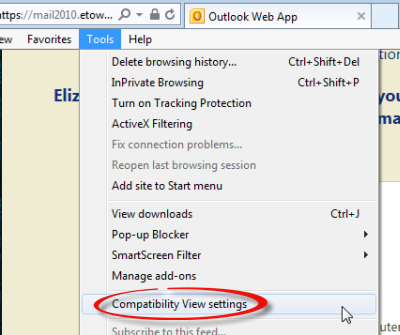 Step 4:
The website you are trying to view should be in the Add this website text box. Click Add. Step 4:
The website you are trying to view should be in the Add this website text box. Click Add.
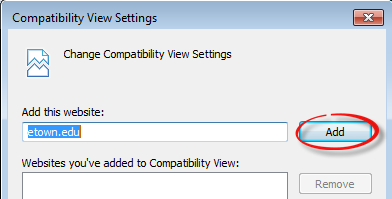 Step 5:
Click Close. Step 5:
Click Close.
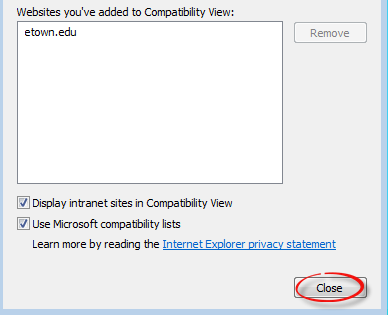 Step 6:
Close Internet Explorer and re-open it. Step 6:
Close Internet Explorer and re-open it.
Step 7:
Return to the website. The website will appear normal and be function as usual.
Step 8:If after you do this, you visit another website that is part of the main website you have added to compatibility view settings, be sure to turn compatibility view off if it is not needed.
Turn Off Compatibility View
Step 1:
Open Internet Explorer. Go to the website you are trying to view.
Step 2:
Click Tools on the IE menu bar.
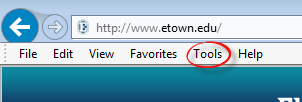 Note: If the menu bar is not displayed, click here for instructions to display it.
Note: If the menu bar is not displayed, click here for instructions to display it.
Step 3:
Select Compatibility View settings.
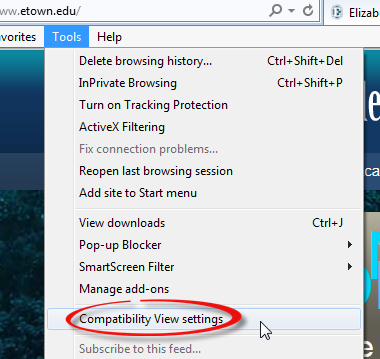 Step 4:Select the website you are trying to remove (ie. etown.edu). Click Remove. Step 4:Select the website you are trying to remove (ie. etown.edu). Click Remove.
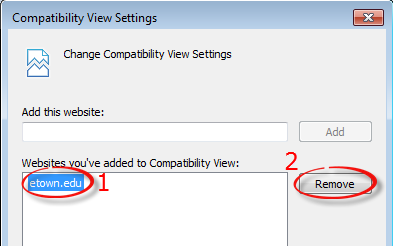 Step 5:Click Close. Step 5:Click Close.
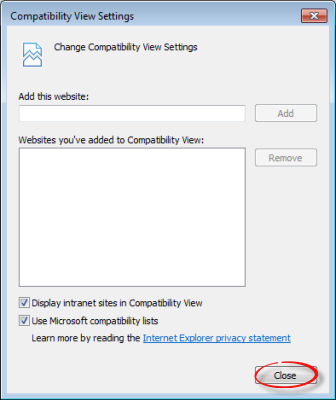 Step 6: Step 6:
Close Internet Explorer and re-open it.
Step 7:
Return to the website. The website will appear normal and function as usual.
Step 8:If after you do this, you visit a website that requires compatibility view, be sure to turn compatibility view back on.
| Author: karperc | Last Updated: 5/27/2021 11:31 AM | Page Views: 6593 |
https://helpdesk.etown.edu/helpconsole2012/kb/default.aspx?pageid=compatibility_view
|