Home > Etown Systems > Printing > TOSHIBA Copiers > Single- and Double-Sided Printing
Single- and Double-Sided Printing
All campus copiers are set to automatically print double-sided. This article explains how to switch between single- and double-sided printing on Toshiba copiers.
For instructions on logging in on the copiers, see Copier Login.
Step 1:Tap Access Device.
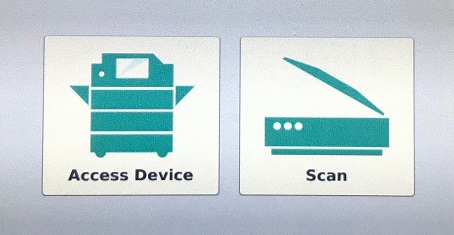
Step 2:Tap the Copy option.
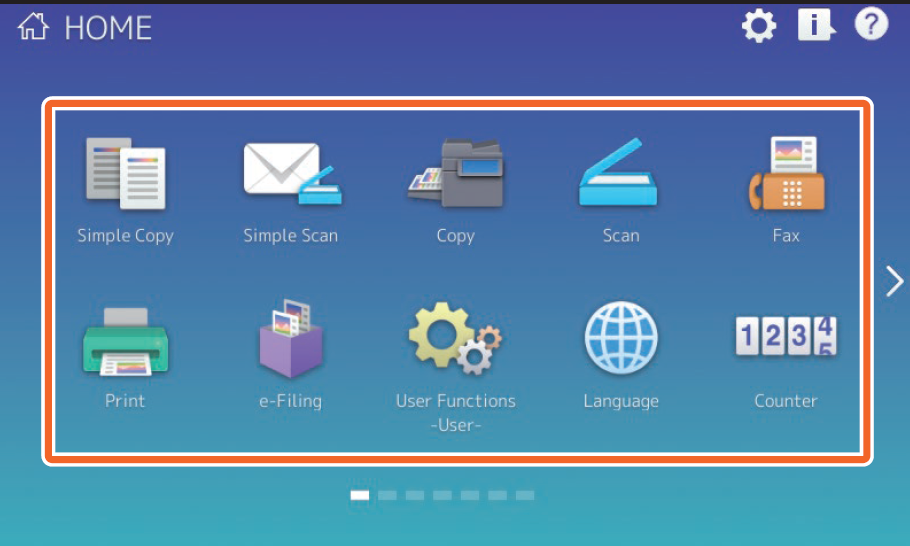
Step 3:Choose the 2-Sided option.
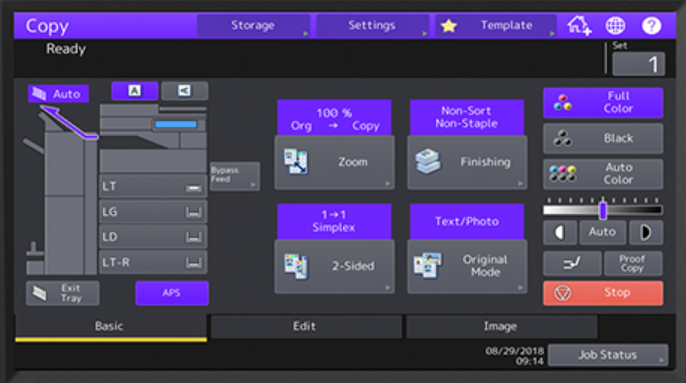
Step 4:
Choose one of the available options:
- 1 -> 1 Simplex copies a single-sided document to make another single-sided document.
- 1 -> 2 Duplex creates a double-sided document from two single-sided documents.
- 2 -> 2 Duplex creates a double-sided document from another double-sided document.
- 2 -> 1 Split creates a single-sided document from a double-sided one.
| Author: kadens | Last Updated: 3/1/2021 11:24 AM | Page Views: 3318 |
https://helpdesk.etown.edu/helpconsole2012/kb/default.aspx?pageid=single_and_double_sided_printing
|