Home > Software & Programs > VideoLAN VLC Media Player
VideoLAN VLC Media Player
VideoLan VLC is Etown's alternative to Windows Media Player. It is used to play DVDs in the classroom.
Quick links to sections in this article:
Play a DVD
If you have not previously played a DVD, you will have to complete the following steps to play the DVD.
Step 1:A few seconds after you insert the DVD, a popup message will appear in the bottom right corner of the screen asking what to do with the DVD. Click the message.
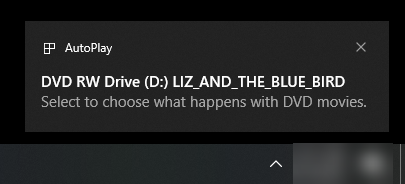
Step 2:Choose Play DVD movie with VideoLAN VLC media player.
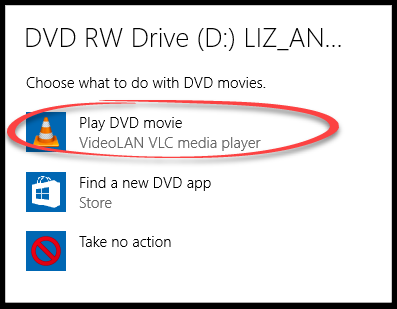
Step 3:Click Continue. Your DVD will now play.
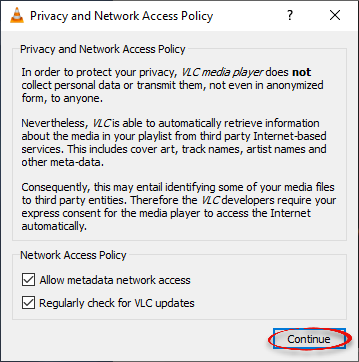
Using the Controls
When playing the DVD, you can navigate using the mouse.
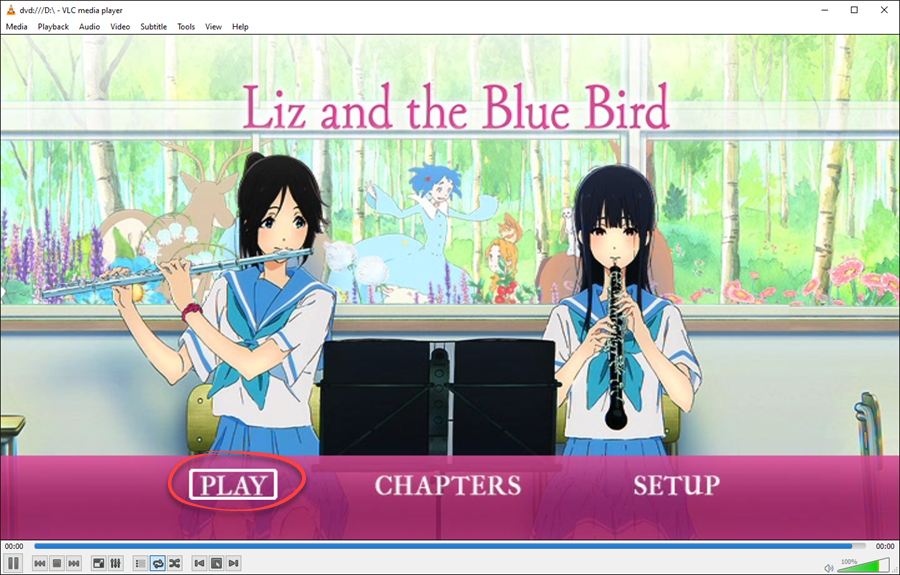
Click this button to pause the DVD.

Click the square to stop the DVD, and the arrows on either side to backtrack or fast forward respectively.

Click here to expand the DVD to full screen.

Use the slider on the left side of the control bar to adjust the volume.
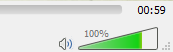
| Author: kadens | Last Updated: 9/16/2021 10:38 AM | Page Views: 695873 |
https://helpdesk.etown.edu/helpconsole2012/KB/default.aspx?pageid=videolan_vlc_media_player
|