Home > Etown Systems > Printing > TOSHIBA Copiers > Copier Login
Copier Login
These instructions explain the process of logging in to a Toshiba copier using Papercut.
Links to sections in this article:
Step 1:Select your log-in method. You can use your ID card or your network username and password.
Instructions for logging in with Username and Password:
Use the onscreen keyboard for entering your Username and Password. Then press Log in
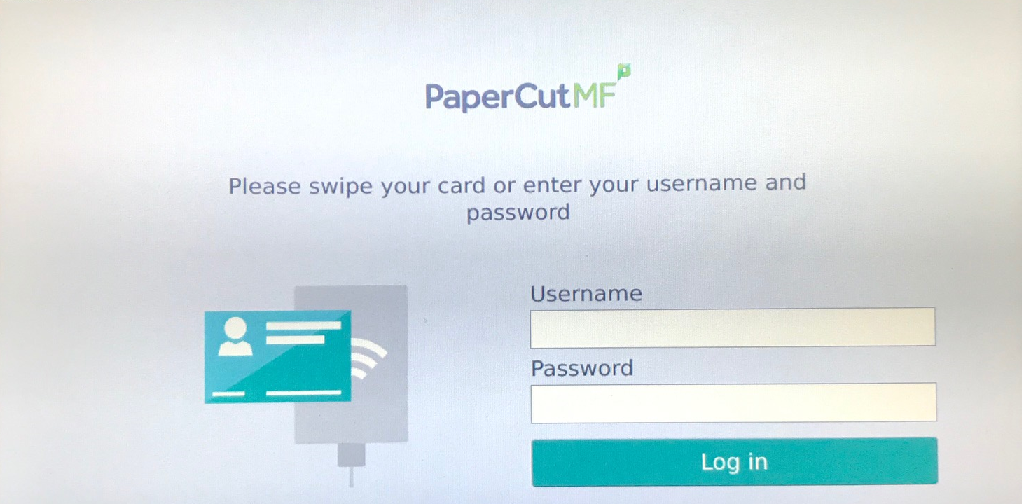
Instructions for Logging in with ID Card (Proximity Reader):
To save time when logging in, you can use the Wave ID proximity reader on the machine. These are the same proximity readers located at the Express Print Stations in Nicarry and the BSC.
The Proximity Reader is located at the top left of the copier. When you have located the Proximity Reader, simply wave you ID over the reader to automatically login to the system.
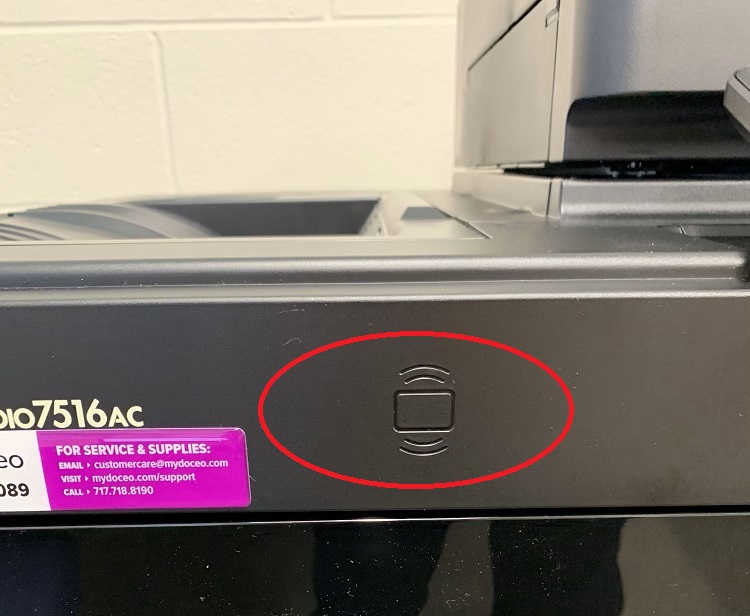
Step 2Select the account you would like to bill the printing to.
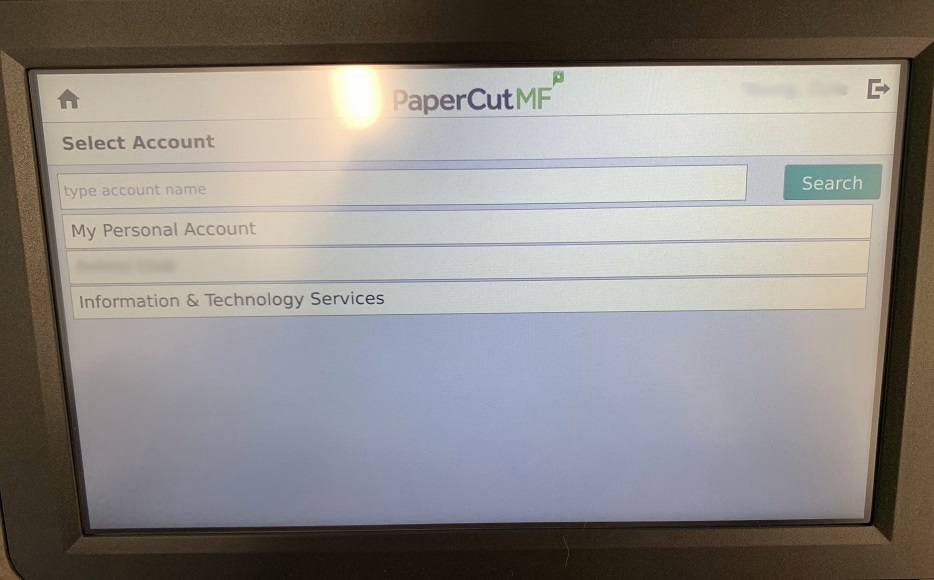 Step 3When you are finished making your copies, make sure you log-out of the copier. Press the Home Button then press the LOGOUT button at the top right corner of the touch panel. Or press the padlock button on the physical keypad. Step 3When you are finished making your copies, make sure you log-out of the copier. Press the Home Button then press the LOGOUT button at the top right corner of the touch panel. Or press the padlock button on the physical keypad.
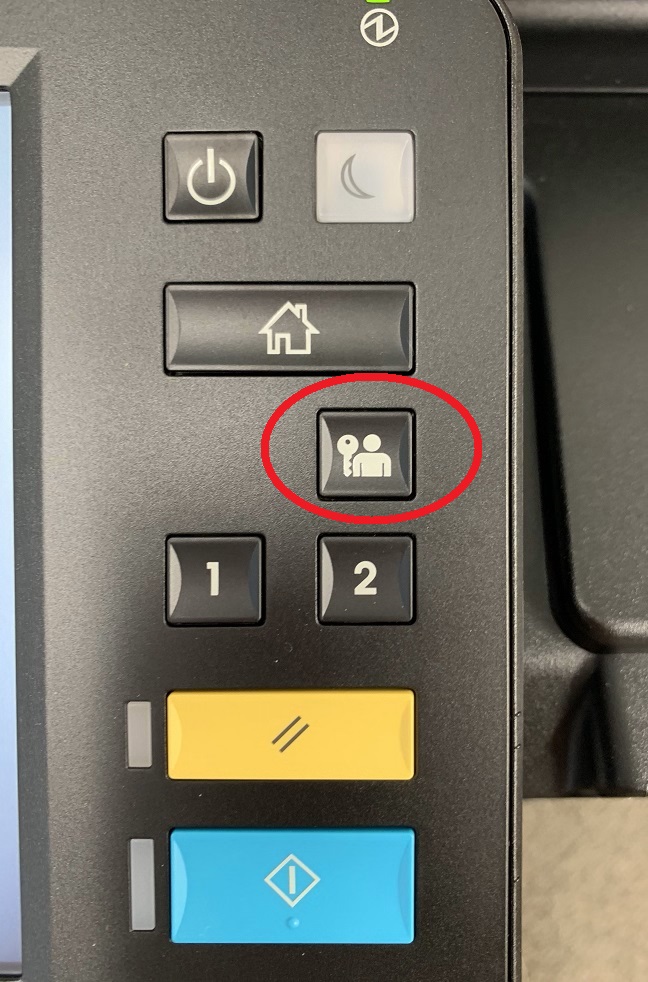
| Author: gebbiak | Last Updated: 3/1/2021 11:06 AM | Page Views: 4433 |
https://helpdesk.etown.edu/helpconsole2012/kb/default.aspx?pageid=Copier_Login
|