Home > Etown Systems > Printing > KYOCERA Copiers > Making a Copy
Making a Copy
Instructions for how to make a copy on a Kyocera copier.
Step 1:Take your document to the copier.Step 2:Place document FACE UP in the copier tray. Depending on which version you have, you may place the document vertical or horizontal in the tray.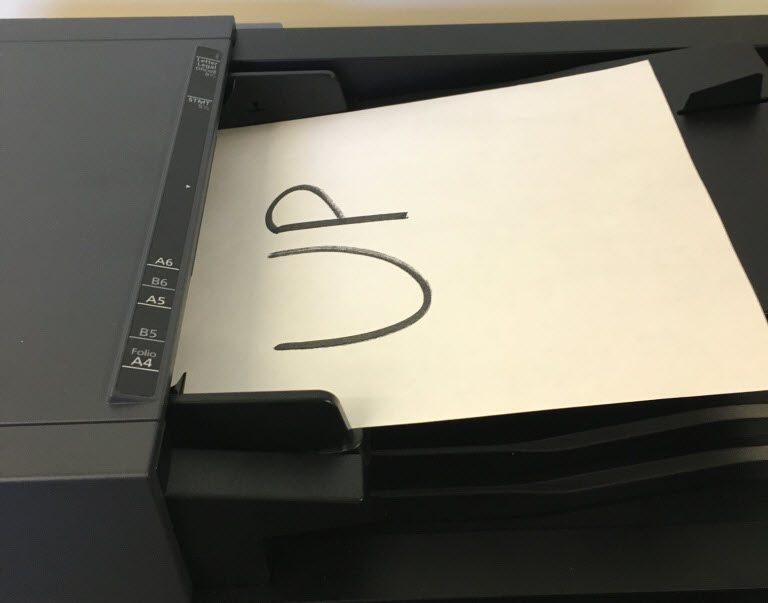 Step 3:Log in to the copier. Step 3:Log in to the copier.
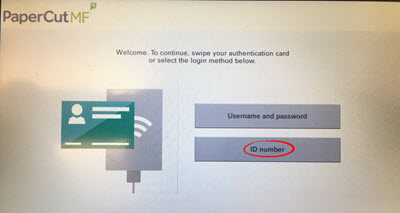 For instructions on how to log in, check out the Copier Login article. For instructions on how to log in, check out the Copier Login article.
Step 4:Copy will be the default screen that appears.
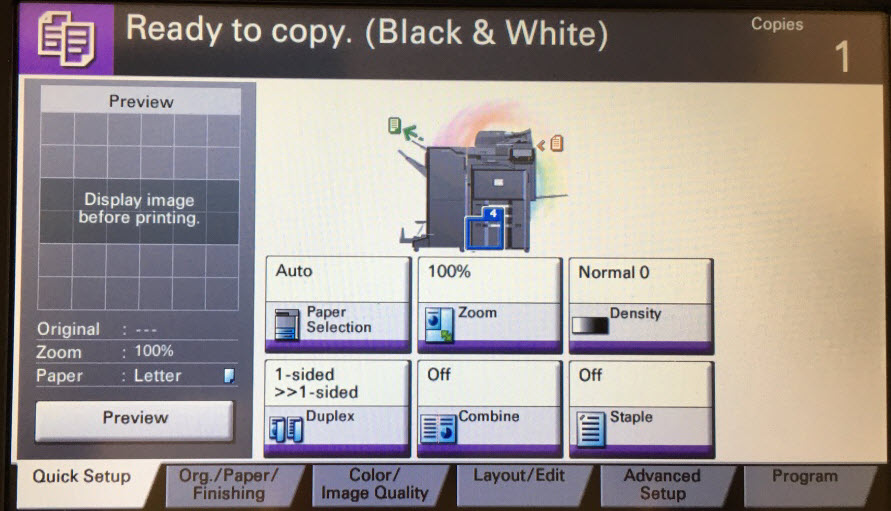 Step 5:On the copier keypad, select the number of copies you would like to make. Step 5:On the copier keypad, select the number of copies you would like to make.
A single copy (1) is the default. To make more copies, you must enter the number of copies you would like.
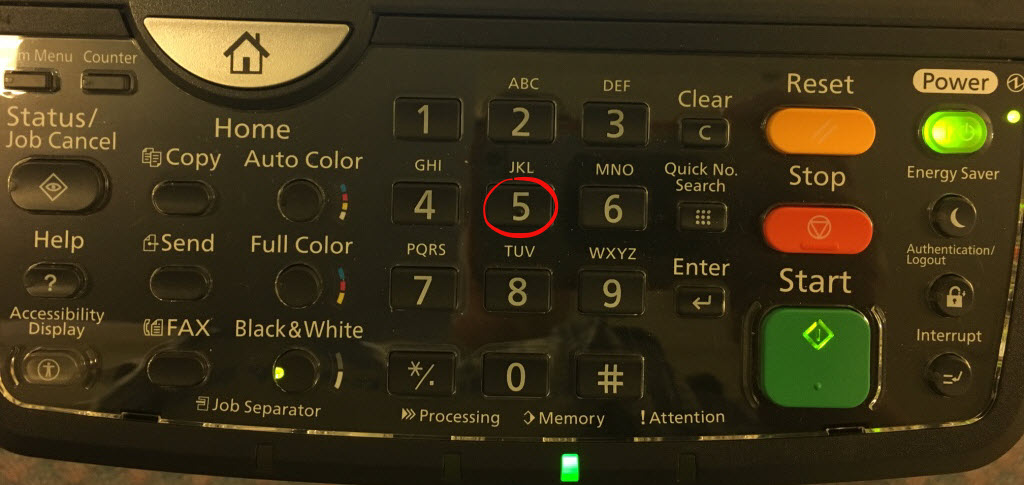 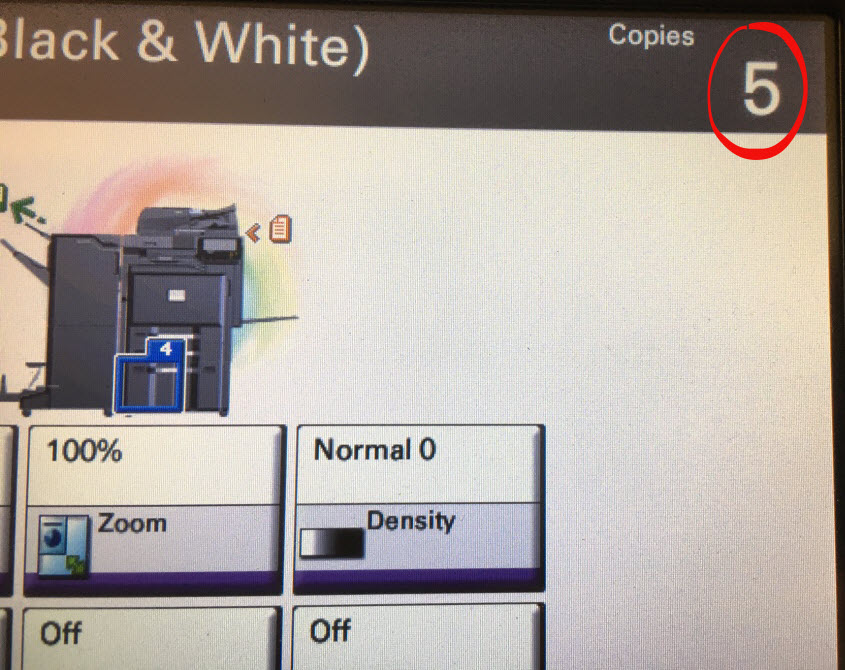 Step 6:Press the Start button. Step 6:Press the Start button.
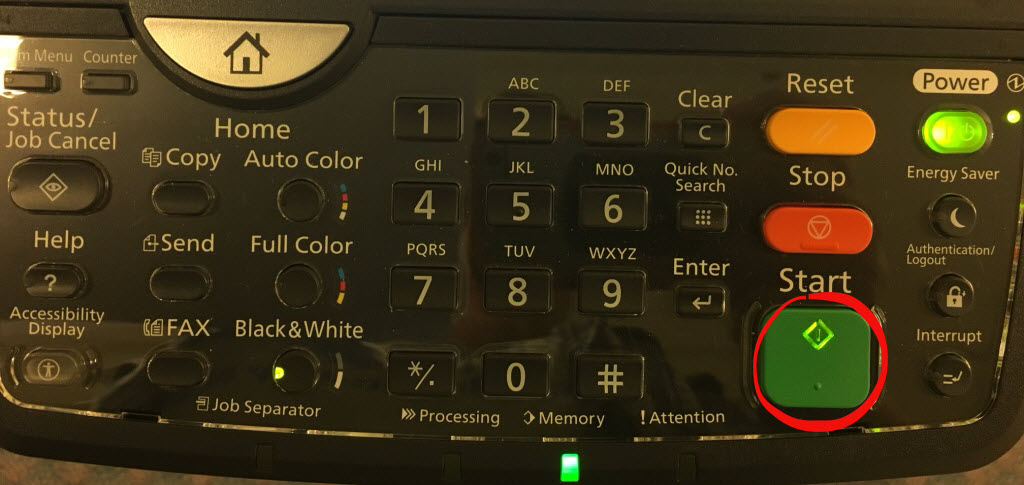 Step 7:The copier will make copies of your document.Step 8:Log out of the copier by pressing the LOGOUT button. Step 7:The copier will make copies of your document.Step 8:Log out of the copier by pressing the LOGOUT button.
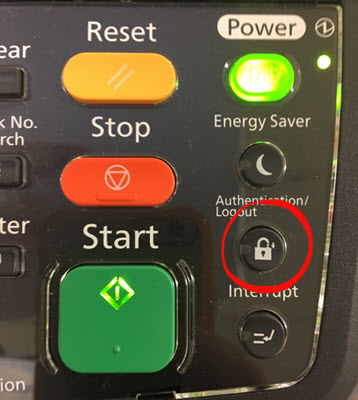
| Author: careyt | Last Updated: 3/1/2021 11:32 AM | Page Views: 1940 |
https://helpdesk.etown.edu/helpconsole2012/kb/default.aspx?pageid=making_a_copy1
|