Home > Etown Systems > Access Network Folders (Public and Private) > Save to Network Drives
Save to Network Drives
How to save a file to the network drives on a Mac. This example shows saving a Word 2011 document to a Private folder in Mac OS 10.7.
Step 1:Connect to the network drives. Instructions for mapping network drives.
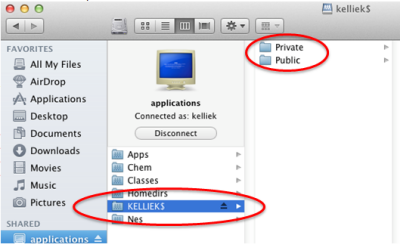
Step 2:In the program you wish to save a file from, choose Save As.
Step 3:In the left menu of the Save As window, click applications under the SHARED section.
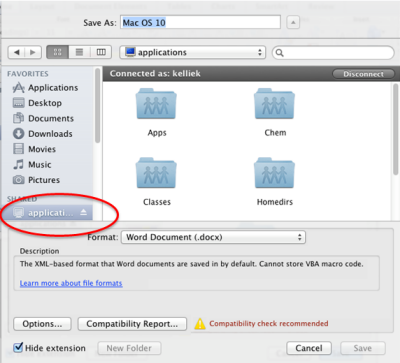
Step 4:Wait for a few moments for the network drives to appear.
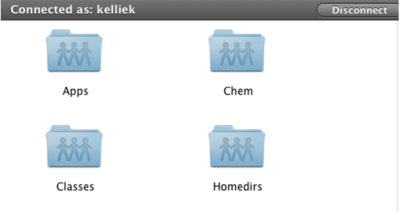
Step 5:Choose the folder labeled username$.
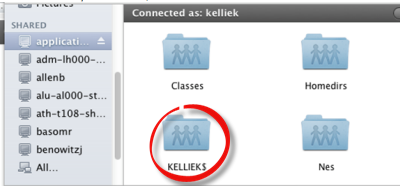
Step 6:Double click your Private folder.
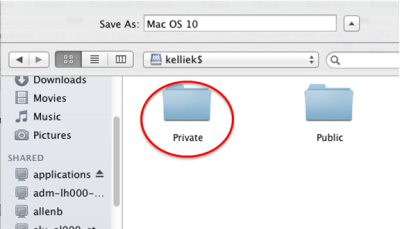
Step 7:Choose a location within your Private folder, if necessary. Click Save.
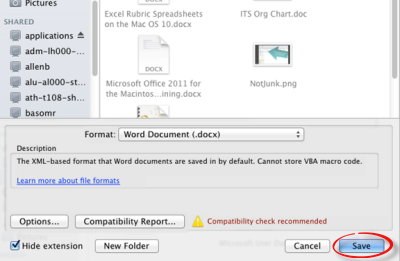
| Author: karperc | Last Updated: 2/8/2016 11:20 AM | Page Views: 5190 |
https://helpdesk.etown.edu/helpconsole2012/kb/default.aspx?pageid=save_to_network_drives
|