Home > Etown Systems > Printing > KYOCERA Copiers > Single- and Double-Sided Copies
Single- and Double-Sided Copies
All campus copiers are set to automatically print double-sided. This
article explains how to switch between single- and double-sided printing
on Kyocera copiers.
Step 1:Login to the copier.
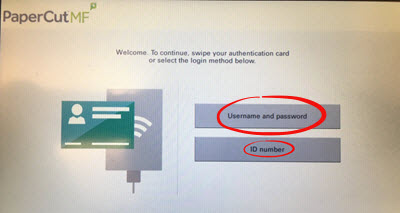 For more information on logging in, visit the Copier Login article. For more information on logging in, visit the Copier Login article.
Step 2:Tap the rightmost option on the bottom of the table, labeled Duplex.

Step 3:Choose from the four provided options.
- 1-sided >>> 1-sided is for copying a single-sided document to make another single-sided document.
- 1-sided >>> 2-sided is for creating a double-sided document from two single-sided documents.
- 2-sided >>> 1-sided makes a double-sided document into two single-sided documents.
- 2-sided >>> 2-sided is for copying a double-sided document to make another double-sided document.
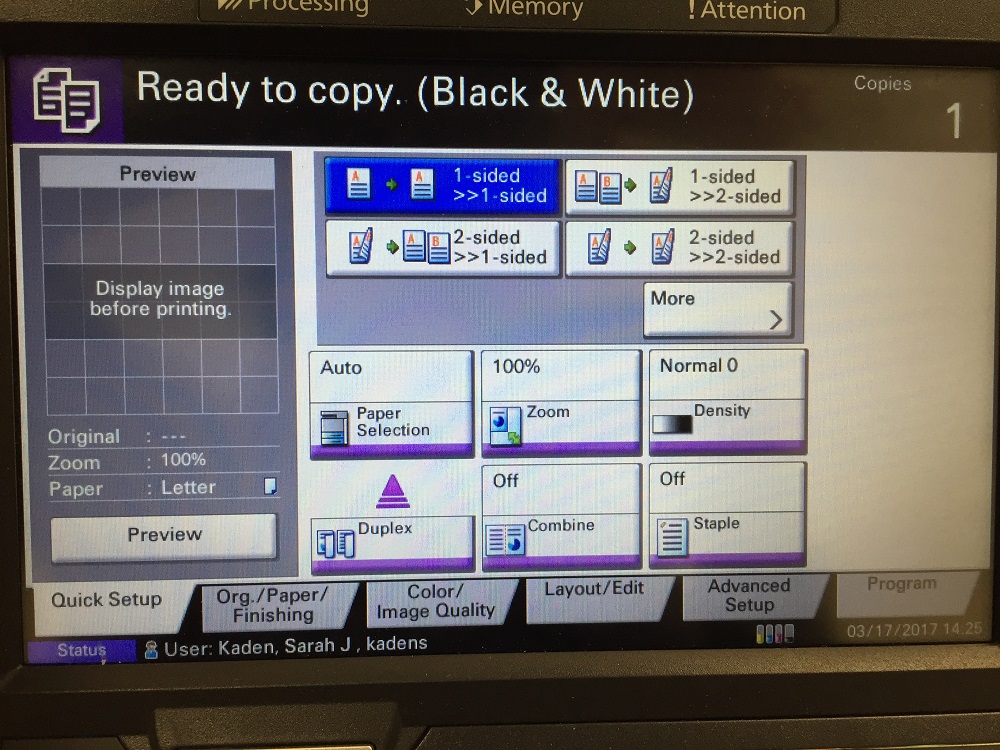
| Author: careyt | Last Updated: 3/1/2021 11:25 AM | Page Views: 2988 |
https://helpdesk.etown.edu/helpconsole2012/kb/default.aspx?pageid=single__and_double_sided_copies
|