Home > Etown Systems > Printing > Network Printing > Installing PaperCut
Installing PaperCut
How to install PaperCut. You must have PaperCut installed to print to any of the network printers or copiers.
Quick links to sections in this article:
Note: Your computer must be connected to the college's network in order to install PaperCut.
SGPS students and facilitators cannot use PaperCut.
Step 1:Click the Start menu button. Type "\\ecpaper" in the search box.
Step 2:
Click \\ecpaper.
Step 3:
Locate and double click on PCClient.
Step 4:
Double click on win.
Step 5:
Double click on pc-client.exe to install PaperCut.
Mac
Note: Your computer must be connected to the college's network in order to install PaperCut.
Step 1:On the top bar in Finder, click Go and then Connect to Server...

Step 2:Type smb://ecpaper/pcclient in the Server Address box and click Connect.
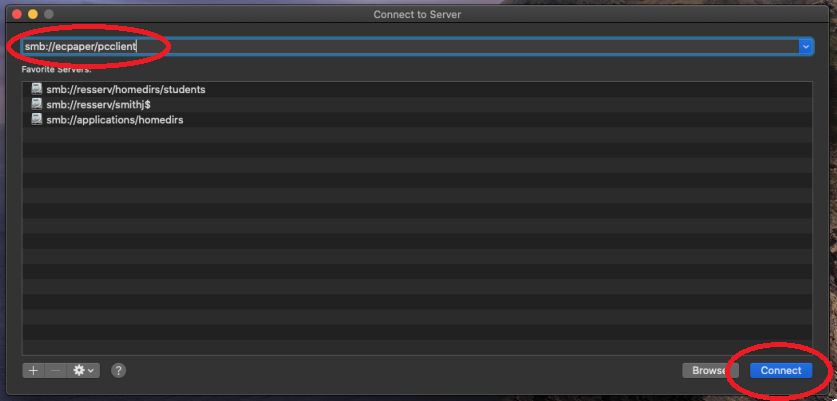
Step 3:Enter your Etown credentials and click Connect.
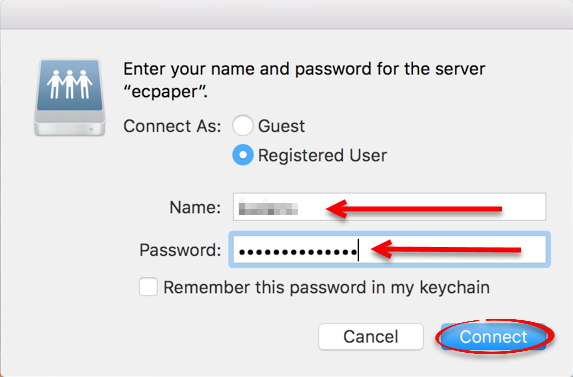
Step 4:Click Yes.
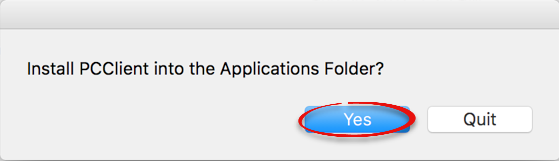
Step 5:Double click mac to open the folder.
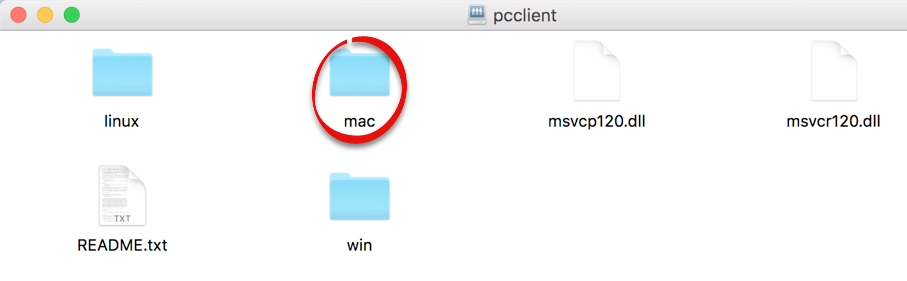
Step 6:Double click client-local-install to install the driver.
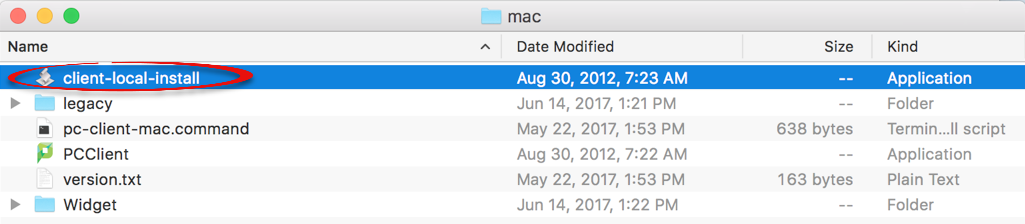
After Papercut is installed, you can add a network printer.
| Author: karperc | Last Updated: 3/30/2023 8:10 AM | Page Views: 8561 |
https://helpdesk.etown.edu/helpconsole2012/kb/default.aspx?pageid=installing_papercut
|