Home > Etown Systems > Security > Encrypt Files
Encrypt Files
Encrypting your data is a strong way of protecting your information. It makes your sensitive content unreadable to anyone with bad intentions, like identity theft. The information will only be readable by you and whoever else has the encryption password. Here's how to encrypt your files in different locations.
Quick Links to sections in this article:
Encrypting your files requires the use of a password. Be sure to use a strong, secure password. Learn more information about password safety.
Hard Drive
All college-owned computers' hard drives are encrypted. Please contact the Help Desk with any questions.
If you are interested in more information about encrypting your computer's hard drive, see this website.
External/USB Drives
Encrypt your external drive or USB thumb drive using BitLocker To Go. You must have Ultimate/Enterprise Windows 7 or Vista, or Pro/Enterprise Windows 8 to use this process.
Step 1:
Insert the external device you wish to encrypt. Step 2:
Click the Start menu button and select Control Panel.
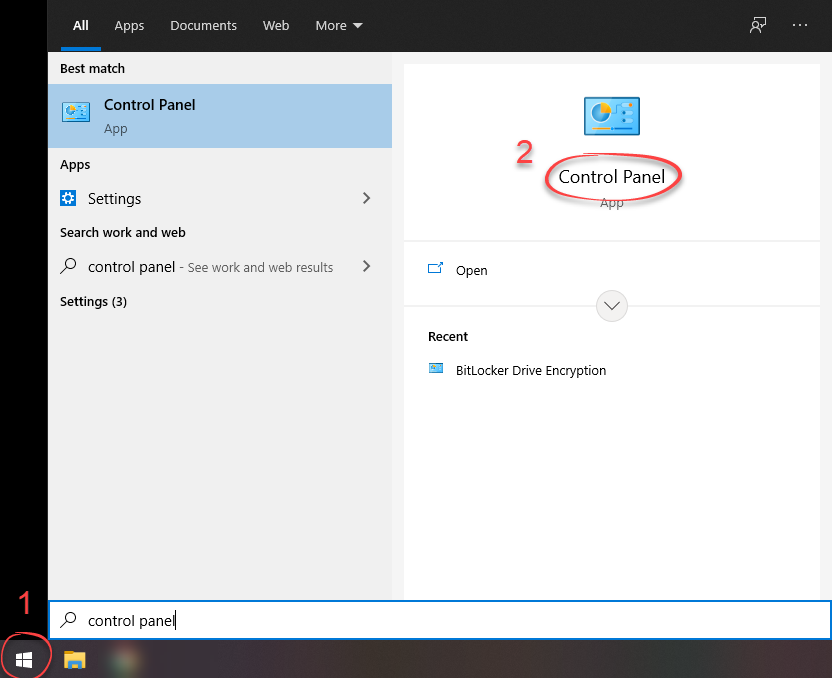 Step 3:
In Category view, click System and Security. Step 3:
In Category view, click System and Security.
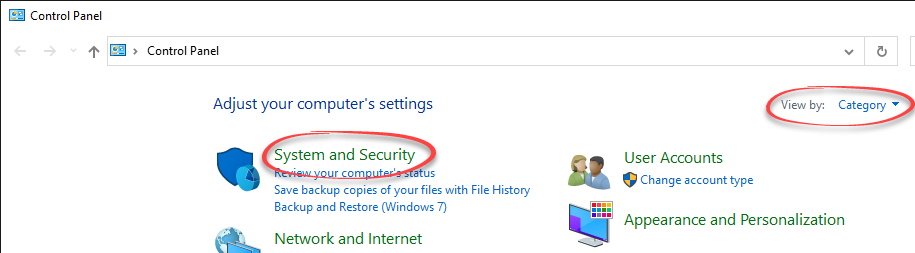 Step 4:
Scroll down and click on BitLocker Drive Encryption. Step 4:
Scroll down and click on BitLocker Drive Encryption.
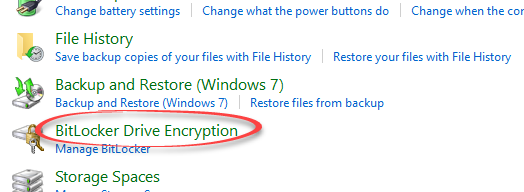 Step 5:
Next to your device, under BitLocker To Go, click Turn on BitLocker. Step 5:
Next to your device, under BitLocker To Go, click Turn on BitLocker.
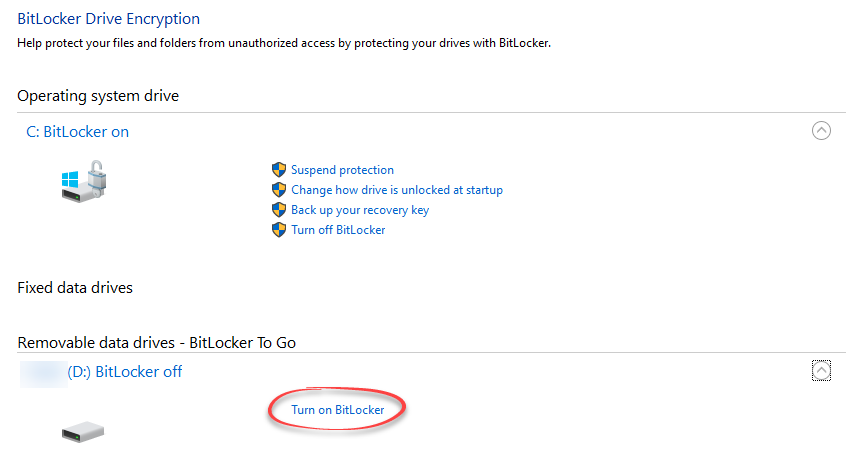 Step 6:
Select to use a password or a smart card to unlock your device. If you use a password, enter it in the appropriate boxes. Click Next and follow through the setup. Step 6:
Select to use a password or a smart card to unlock your device. If you use a password, enter it in the appropriate boxes. Click Next and follow through the setup.
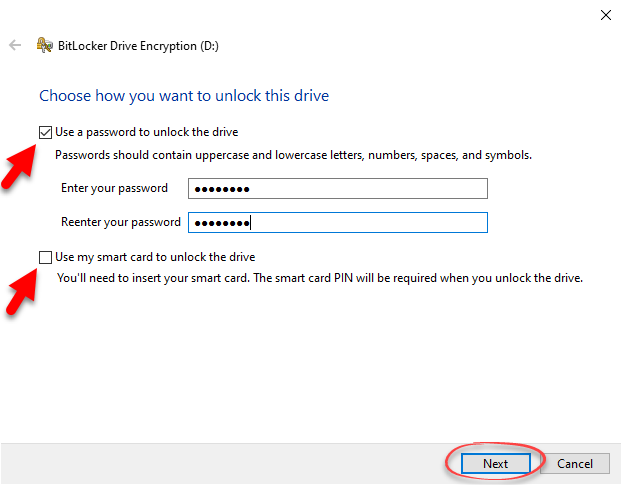
Step 7:
Your external drive will be encrypted upon completion.
Microsoft Office Documents
Encrypt Word, Excel, and PowerPoint files in 2013 using the same process: Instructions.
PDFs
Use Adobe Acrobat X Pro to encrypt your PDF files: Instructions.
Adapted from:
http://windows.microsoft.com/en-us/windows7/what-is-encryption
http://www.pcworld.com/article/2025462/how-to-encrypt-almost-anything.html
| Author: karperc | Last Updated: 9/9/2021 3:55 PM | Page Views: 4689 |
https://helpdesk.etown.edu/helpconsole2012/kb/default.aspx?pageid=encrypt_files
|