Home > Software & Programs > Kurzweil > Kurzweil Mac Access - Kurzweil
Kurzweil Mac Access - Kurzweil
How to use Kurzweil from a Mac through Remote Desktop Connection.
Step 1:Download and install (free) Remote Desktop Connection Client for Mac 2 from the web at http://www.microsoft.com/mac/products/remote-desktop/default.mspx.Step 2:Open your Applications folder and select Remote Desktop Connection.
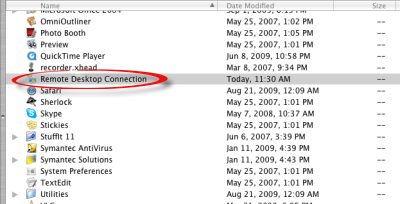 Step 3:In the Computer text box, type "ECStudent-ts" and click Connect. Step 3:In the Computer text box, type "ECStudent-ts" and click Connect.
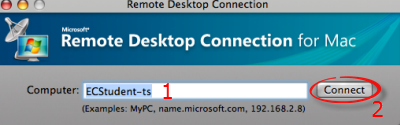 Step 4:Enter your Etown network username and password. Name the domain as "jaynet". Click OK, then Connect. Step 4:Enter your Etown network username and password. Name the domain as "jaynet". Click OK, then Connect.
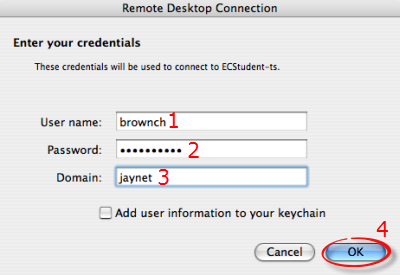 Step 5:When the remote desktop appears, maximize the window. Step 5:When the remote desktop appears, maximize the window.
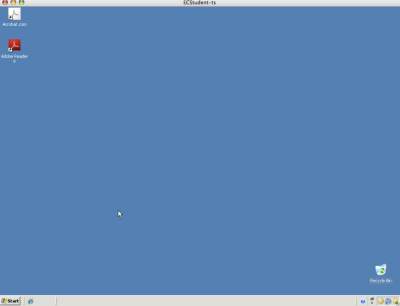 Step 6:Click the Start menu button, then choose All Programs and Kurzweil. Step 6:Click the Start menu button, then choose All Programs and Kurzweil.
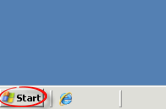 Step 7:The first time you use Kurzweil, enter your username. All subsequent times, select your name from the list. Step 8:To close remote desktop connection, close any running programs. Click the Start menu button, then select Shut Down. Step 7:The first time you use Kurzweil, enter your username. All subsequent times, select your name from the list. Step 8:To close remote desktop connection, close any running programs. Click the Start menu button, then select Shut Down.
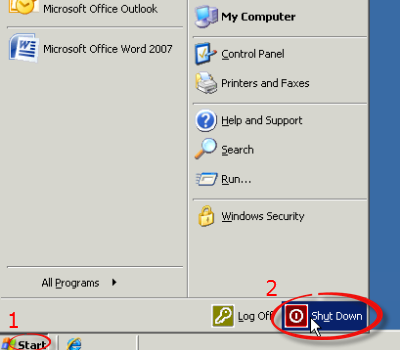 Step 9:Click OK. Step 9:Click OK.
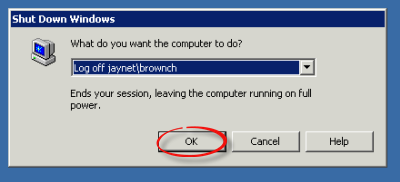
| Author: karperc | Last Updated: 8/5/2013 10:19 AM | Page Views: 5840 |
https://helpdesk.etown.edu/helpconsole2012/kb/default.aspx?pageid=mac_access_kurzweil
|