Home > Web Based Apps > Doodle > Sharing and Results - Doodle
Sharing and Results - Doodle
To discover the best meeting time for all participants in an event, Doodle creates a schedule availability comparison.
Quick Links to Sections in this Article:
Sharing the Doodle
If you chose not to share the Doodle by inviting the participants with their email addresses, you can share the link to participate in two ways: copying the link or forwarding the participation email.
Copying the Link
When you have finished making your Doodle, the confirmation page will list a participation link. You can right click the link to copy it or click the Copy link button next to it. Then you can send the link to participants by pasting it in an email or other communication tool.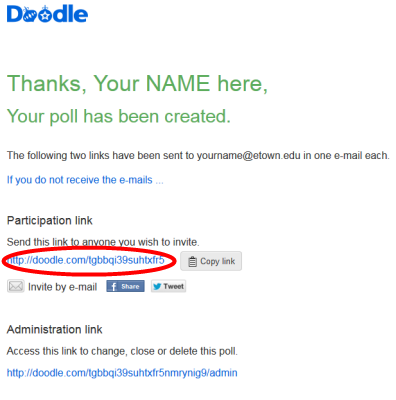
Forwarding the Invitation Email
After creating a Doodle, you will also receive a participation email which you can forward to participants directly in Outlook.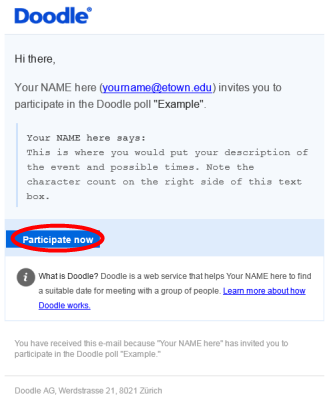
Accessing the Results
To access results, change, close, or delete the Doodle you have created, you can click on the Administration link on the confirmation page after you create it. You will also receive an administration link email, similar to the participation email above, which will include an access link.
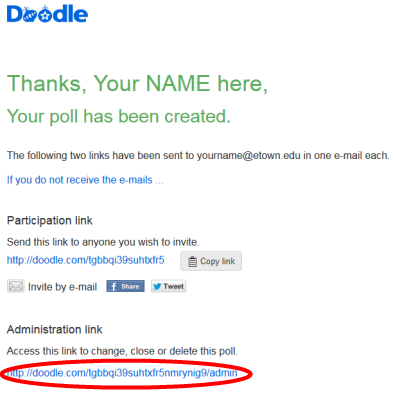
| Author: mitchelld | Last Updated: 3/14/2016 11:34 AM | Page Views: 4824 |
https://helpdesk.etown.edu/helpconsole2012/kb/default.aspx?pageid=the_results
|