Home > Web Based Apps > Digication E-Portfolio > Share/Delete Portfolio - Digication E-Portfolio
Share/Delete Portfolio - Digication E-Portfolio
You can download your portfolio to share with someone offline or upload to a website. You can also make a copy of the portfolio in order to edit the content for a specific purpose.
Quick links to sections in this article:
Your Digication e-Portfolio account will remain active for ONE YEAR after you graduate. It is critical to download your portfolio if you intend to edit or add to it after you graduate.
Download Portfolio
Step 1:Log in to your Digication account (https://etown.digication.com) and open the portfolio you wish to download and share.
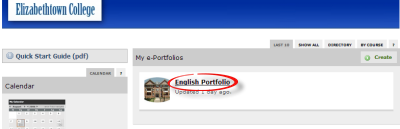 Step 2: Step 2:
Click Portfolio Tools in the upper right corner and choose Download.
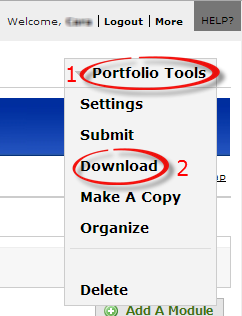 Step 3: Step 3:
Click Download.
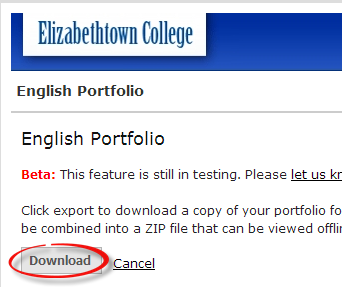 Step 4: Step 4:
The contents of your portfolio will be downloaded to a zip file on your computer. You can move the file to a new location. This file can be sent to anyone to view offline, or you can upload it to your own website. You can also save the file to a disc in order to hand it out.
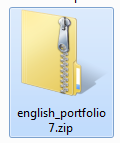
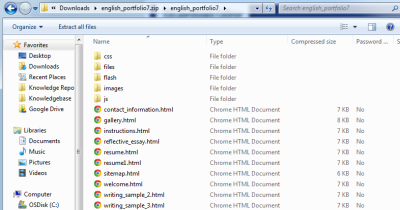
Make A Copy
Step 1:Log in to your Digication account (https://etown.digication.com) and open the portfolio you wish to copy.
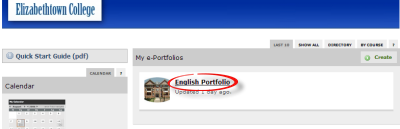 Step 2: Step 2:
Click Portfolio Tools in the upper right corner and choose Make A Copy.
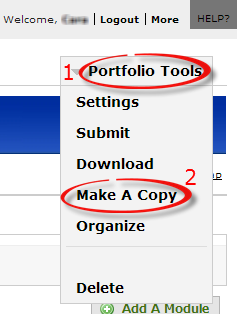 Step 3: Step 3:
Enter a new title or keep the existing one. You may change the web address, as long as it is unique. Check whether to include unpublished pages & modules. Click Go>>.
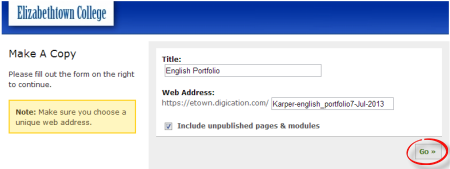
Step 4:
In the list of your portfolios, you will see two of the same portfolio. One is the original, and one is the copy (you can tell the difference by the date created, number of hits, or title). You can edit the copy for a specific purpose, and then share the copy with the intended audience.
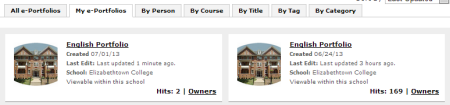
Deleting the portfolio
Note: If you would like to delete your portfolio instead, follow Step 1.
Then click on Portfolio Tools in the upper right corner and choose
Delete.
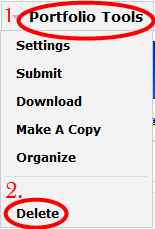
Click Delete to confirm and you have deleted your portfolio.
Enabling Password Protection
Password protection allows you to control who views your portfolio by making access open only to those who have a password.
Step 1:
Navigate to ePortfolio Settings.
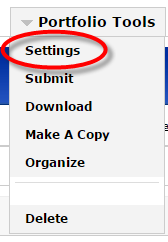
Step 2:
Under Permissions, select Public, and several options will drop down. At the bottom, click on Require Password for Access.
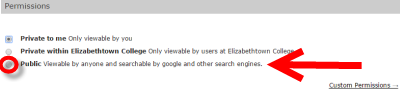
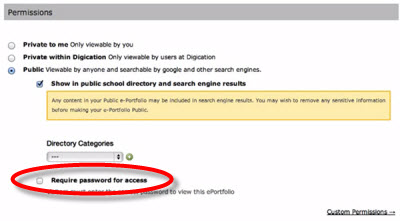
Step 3:
Type in a password of your choice in the field.
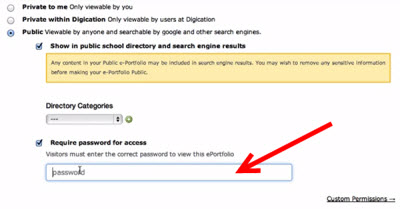
Once this password has been saved, anyone who attempts to view your ePortfolio will be prompted to enter this password you provide them before viewing it. Watch the video below for a step-by-step guide.
| Author: karperc | Last Updated: 9/2/2022 1:59 PM | Page Views: 4529 |
https://helpdesk.etown.edu/helpconsole2012/kb/default.aspx?pageid=share_portfolio
|