Home > Classroom Technology > Classrooms/Event Spaces > Performance Room
Performance Room
The technology instructions for the Leffler Performance Room. If you experience any problems, call ext. 3333 or email the Help Desk at helpdesk@etown.edu. Please visit our Web site at http://www.etown.edu/ITS for additional information.
Quick Links
Connecting to the TV:
Step 1: Turn on the TV.
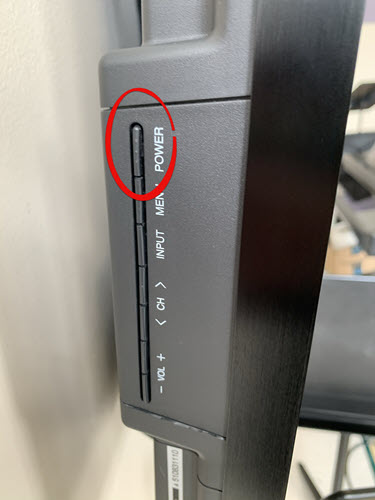
Step 2: Connect the HDMI cord to the laptop. (Or if using the laptop already their, make sure it is plugged into the back.)
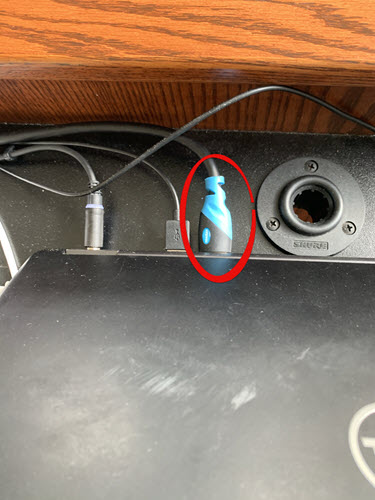
Step 3: Turn on the laptop.
Step 4:When done power off the TV.
If you arent seeing anything on the TV, check to make sure the input is set to HDMI 1.
Connecting the HooverCam to a Laptop:
Step 1: make sure the orange USB cable is plugged into the HooverCam.
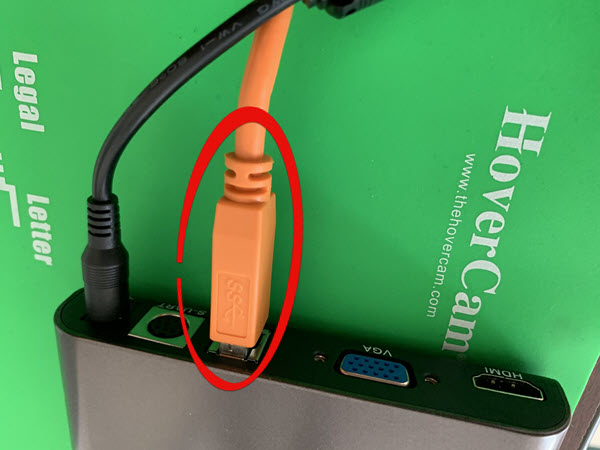
Step 2: Plug that Same orange cable into your Laptop’s USB port.
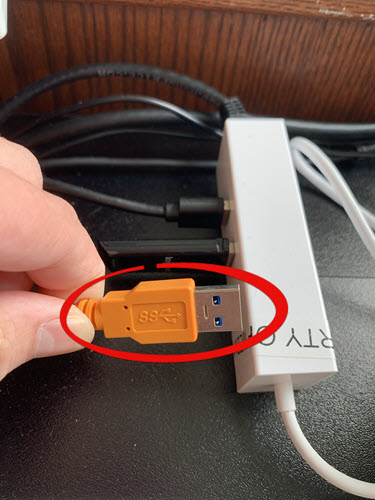
Step 3: On the HooverCam screen, click the monitor Icon in the upper right hand side of the screen.
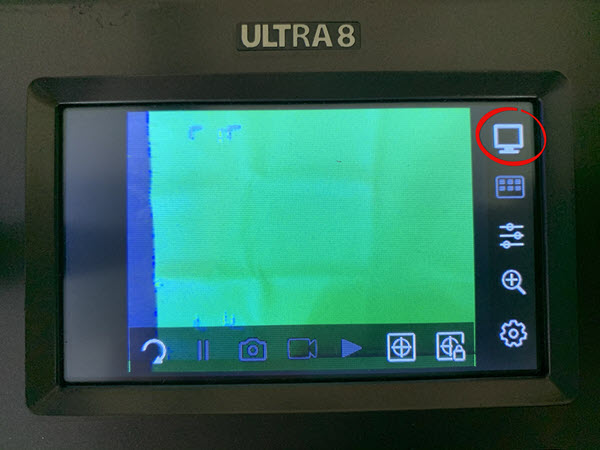
Step 4: Select the USB option.
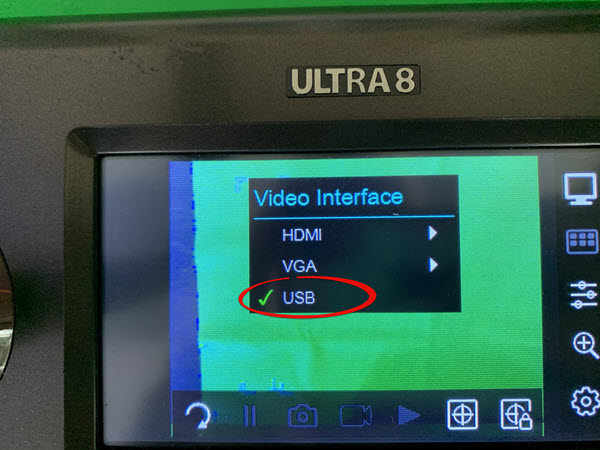
Sharing the HooverCam on Zoom:
While in a call, select Video Settings and then choose HooverCam Ultra8 in the camera drop down.

| Author: youngc1 | Last Updated: 9/14/2021 11:24 AM | Page Views: 2774 |
https://helpdesk.etown.edu/helpconsole2012/kb/default.aspx?pageid=performance_room
|