Home > Classroom Technology > Classrooms/Event Spaces > Susquehanna Room
Susquehanna Room
Technology instructions for the Susquehanna Room. If
you experience any problems, call ext. 3333 or email the Help Desk at mediaservices@etown.edu. Please visit our web site at http://www.etown.edu/ITS for additional information.
Quick links to sections in this article:
Mapping Network Drives
Warning: You must register your laptop to use it on the college network.
Step 1:Double click mapnetworkdrives.exe on your desktop to open it.

Step 2:Enter your Etown username and password. Click OK.
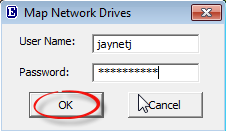
Step 3:
You will see a pop-up message indicating that all drives have been mapped successfully.You can find them in the This PC, under Network locations.

Display Modes
The computer defaults to duplicate – showing the same content on both screens.
Step 2:
To change the display setting press and hold the Windows key and tap “P”
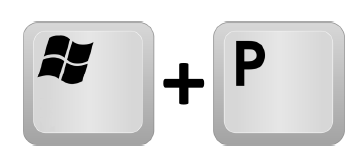
Step 3:
The menu to the right will pop up and you can click on the setting that you want.
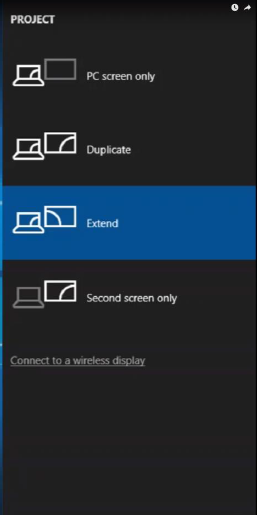
| Author: mitchelld | Last Updated: 5/27/2021 1:36 PM | Page Views: 4295 |
https://helpdesk.etown.edu/helpconsole2012/kb/default.aspx?pageid=susquehanna_room
|